Did you know that 77% of high-performing projects use some form of project management software? Effective project management is more crucial than ever in today’s competitive world. Welcome to the Microsoft Project Management Software Guide!
This guide offers an in-depth look into Microsoft Project and its ecosystem, setting you on the path to managing your projects more efficiently.
What is Microsoft Project Management Software?
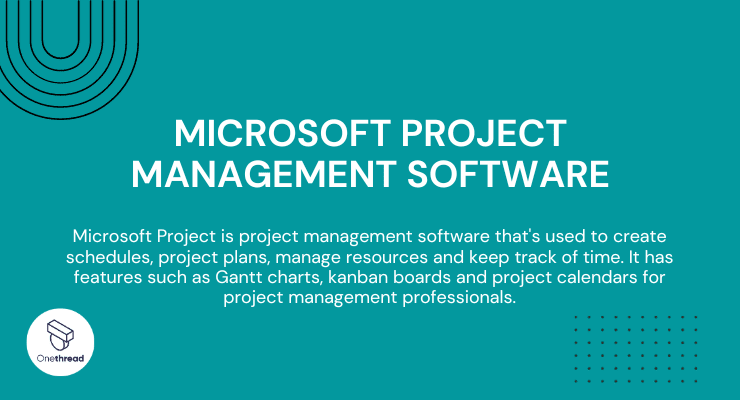
Microsoft Project Management Software, or Microsoft project, is a robust tool designed to help you plan, execute, and track projects. Whether you’re managing small tasks or large-scale operations, this software has got you covered.
It features real-time collaboration, meaning your team can work together no matter where they are. The software integrates seamlessly with Microsoft Teams, making communication a breeze. With advanced analytics and customizable templates, you stay in control.
Resource management features ensure you’re always on budget and on time. From the planning phase to project closeout, Microsoft Project offers a one-stop solution for your project management needs.
Microsoft Project and Microsoft Teams: The Dynamic Duo
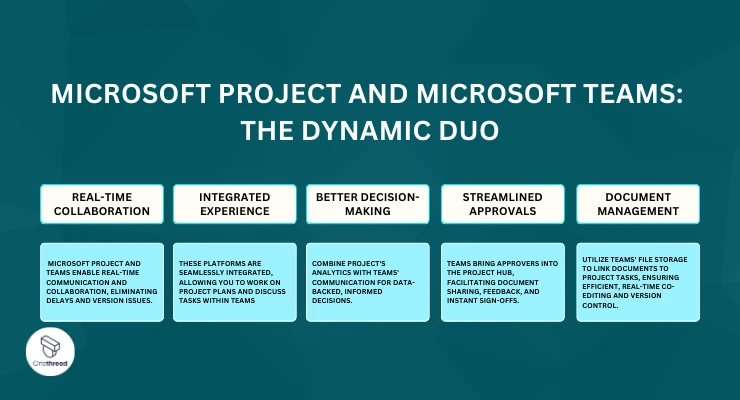
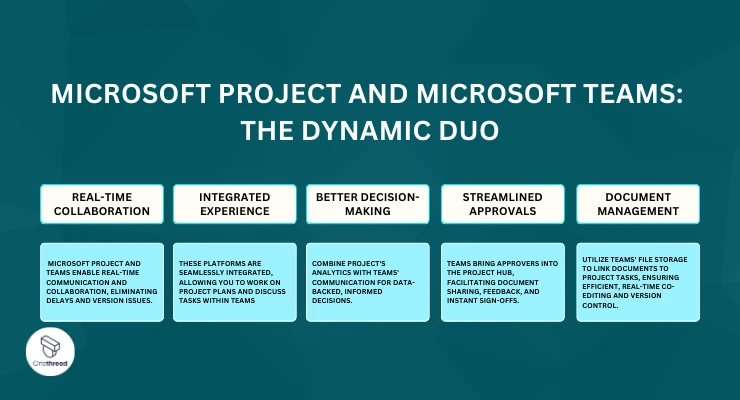
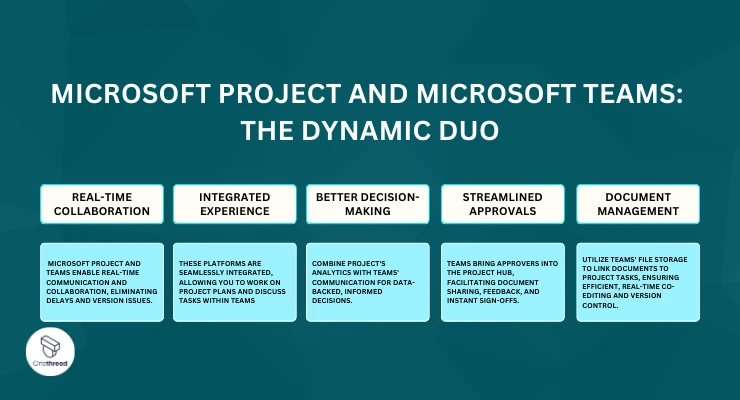
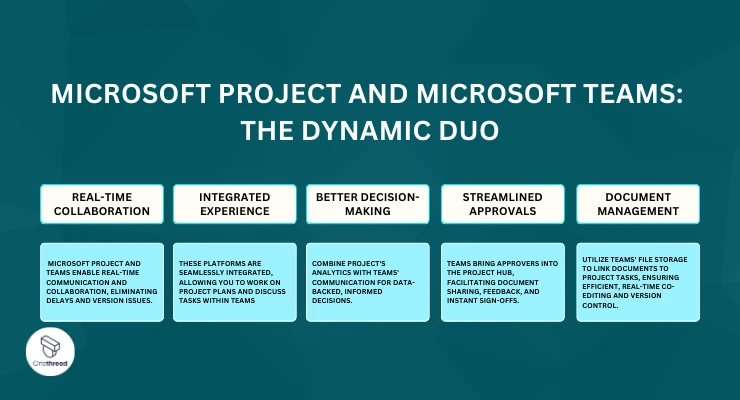
Microsoft Project and Microsoft Teams are a match made in heaven regarding project management. Together, they offer a seamless experience that amplifies productivity and communication. Here’s why they make such a powerful combo.
Real-Time Collaboration
Microsoft Project lets you plan out every detail of your project. But a plan is just a plan until it’s executed. That’s where Microsoft Teams comes in. Teams allow members to communicate in real time. Everyone can access the project plan, chat about it, and make changes. No more email delays or version issues.
Integrated Experience
These two platforms are integrated. That means you don’t have to hop between different software. You can open Microsoft Project right within Teams. You can even discuss tasks as you view them, making it simple to align your team and stay on track.
Better Decision-Making
Microsoft Project provides powerful analytics. Microsoft Teams offers accessible communication. Combine them, and you have a decision-making powerhouse. Share insights during team meetings easily. Use data to back up your choices. Make more informed decisions faster.
Streamlined Approvals
Often, projects stall, waiting for approvals. Teams speed up this process. How? By bringing the approvers into your project hub. Share documents. Ask for feedback. Get instant sign-off without leaving the project environment.
Document Management
Teams offer excellent file storage solutions. Link these files to your Microsoft Project tasks. It’s a streamlined way to manage project documentation. You can even co-edit documents in real time. Say goodbye to multiple versions and hello to efficiency.
Integrating Microsoft Project with Microsoft Teams, you create an ecosystem that’s more than just convenient; it’s also highly effective. Together, they make project management more dynamic, transparent, and collaborative.
Core Features of Microsoft Project
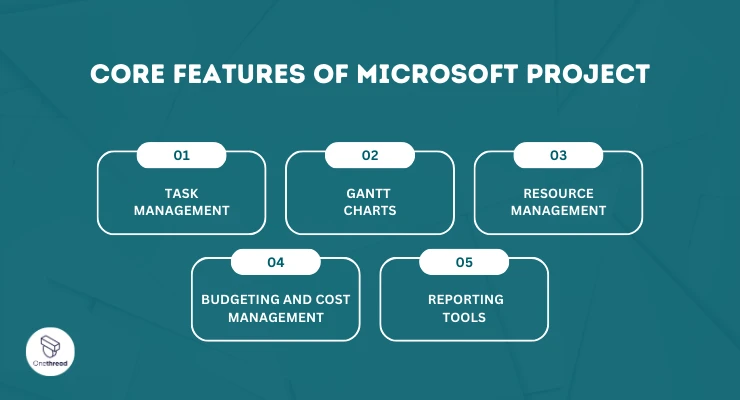
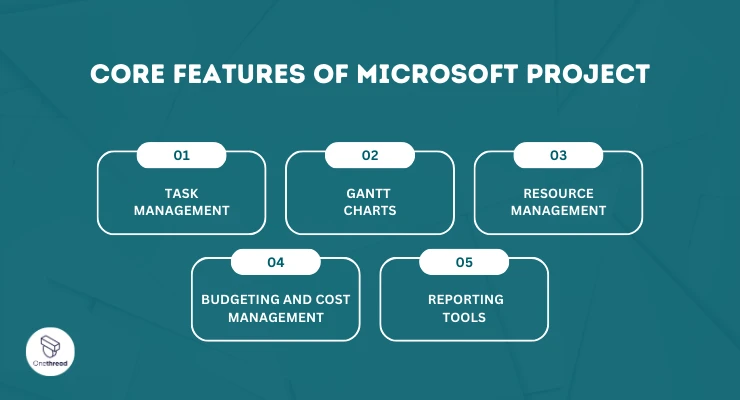
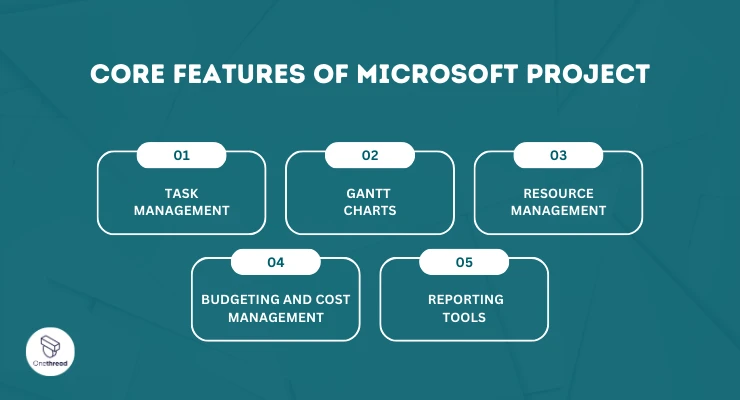
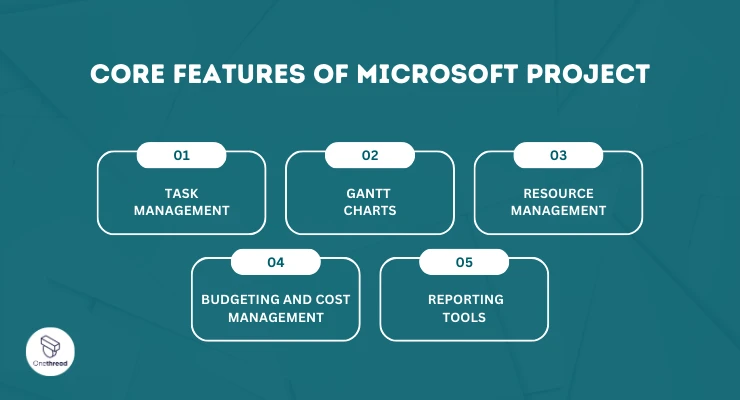
Managing a project is like building a house. You need the right tools. Microsoft Project offers a range of features to help you build your project from the ground up. Let’s dive into these core features.
1. Task Management: Your To-Do List, Upgraded
Imagine a to-do list, but smarter. Task Management is where your project comes alive. You can list what needs doing, by whom, and when. This isn’t a static list. As tasks get done, the software updates in real time. Deadlines won’t sneak up on you. Assignments won’t fall through the cracks. It’s your first step to an organized project.
2. Gantt Charts: Your Project at a Glance
Imagine being able to see the past, present, and future of your project—on one screen. That’s what Gantt charts do. These interactive timelines show task sequences, deadlines, and who’s responsible for what. They are visual storytelling at its best. If pictures are worth a thousand words, Gantt charts are worth a thousand spreadsheets.
3. Resource Management: No More Guesswork
Who’s free? Who’s swamped? Resource Management tells you. It shows you the workload of every team member. This way, you can balance tasks to avoid burnout. If John has too much on his plate, you’ll know. If Sarah’s looking for more to do, you’ll see it. It’s like a traffic light system for your team’s workload.
4. Budgeting and Cost Management: Counting Every Penny
Money doesn’t grow on trees. That’s why you need to keep a sharp eye on your budget. This feature lets you track all expenses. From big purchases to tiny costs, it’s all there. It even forecasts future expenses based on past behavior. No surprises, just solid planning.
5. Reporting Tools: The Mirror to Your Efforts
How are you doing? Reports can tell you. With built-in templates, you can create in-depth reports in seconds. Want to know the project’s health? There’s a report for that. Need to dive deep into costs? That’s covered too. Reports make sure you don’t just work hard but also work smart.
These core features of Microsoft Project set you up for success. They offer a 360-degree view of your project. You see what’s done, what’s pending, and what’s next. With such powerful tools, steering your project to success becomes a smooth sail.
Why Microsoft Project is Crucial for Modern Businesses?
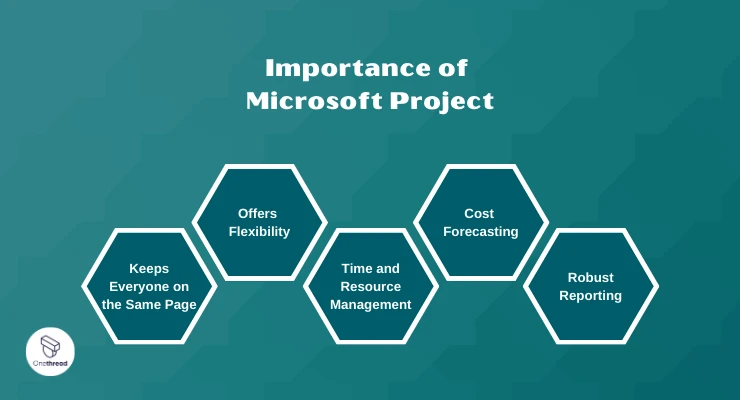
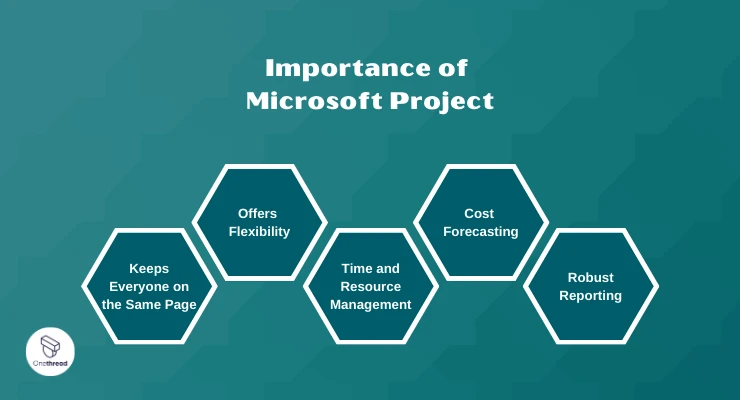
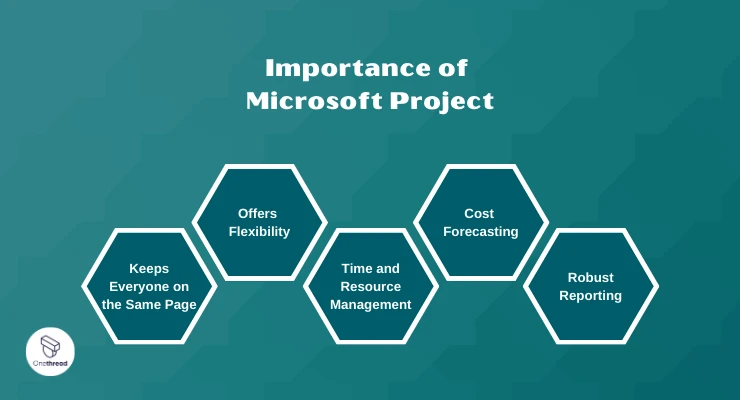
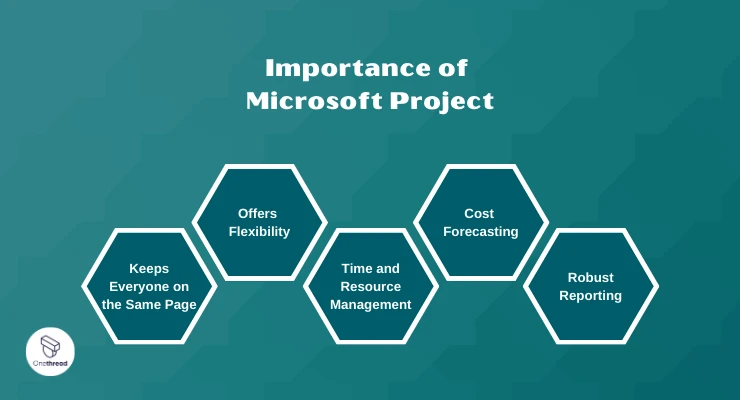
The business landscape today is competitive and fast-paced. To thrive, companies need to manage projects efficiently. That’s where Microsoft Project comes in. Let’s dive into why this tool is a game-changer for modern businesses.
Keeps Everyone on the Same Page
Firstly, Microsoft Project centralizes your project data. No more scattered emails or paper trails. Everything is in one place. This makes it easier for team members to know the plan, the tasks, and the timeline.
Offers Flexibility
Businesses are dynamic, and so are their projects. Microsoft Project adapts to your needs. Whether a small project or a complex one with multiple layers, the software scales with you. Adding or removing features as needed makes it a flexible tool for any project size.
Time and Resource Management
Efficiency is key in business. Microsoft Project excels in resource allocation. It shows you what each person is doing. It also shows you if you have the resources to take on more. This ensures that no one is overloaded or idle, balancing the workload effectively.
Cost Forecasting
Budget overruns can turn a profitable project into a financial sinkhole. Microsoft Project helps you avoid this. It keeps track of your budget and your spending and flags areas where you might go overboard. By forecasting costs, it allows businesses to stay financially sound.
Robust Reporting
One of the biggest challenges in project management is reporting. Microsoft Project simplifies this with customizable templates. You can generate reports on tasks, resources, and costs with just a few clicks. This saves time and ensures that you have critical business intelligence at your fingertips.
Microsoft Project is not just another tool; it’s a critical asset for modern businesses. It streamlines project management, ensures efficient use of resources, and keeps a vigilant eye on the budget. It’s more than just software; it’s a path to better business.
Versions of Microsoft Project
Project management is no one-size-fits-all endeavor. Microsoft understands this. That’s why there are different versions of Microsoft Project. Let’s dig into what each offers.
Microsoft Project Standard
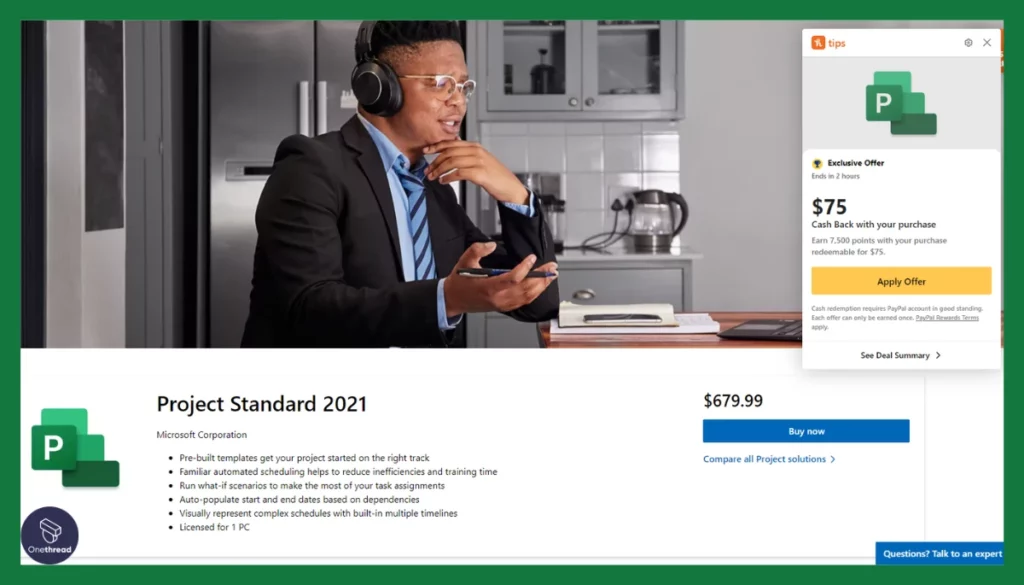
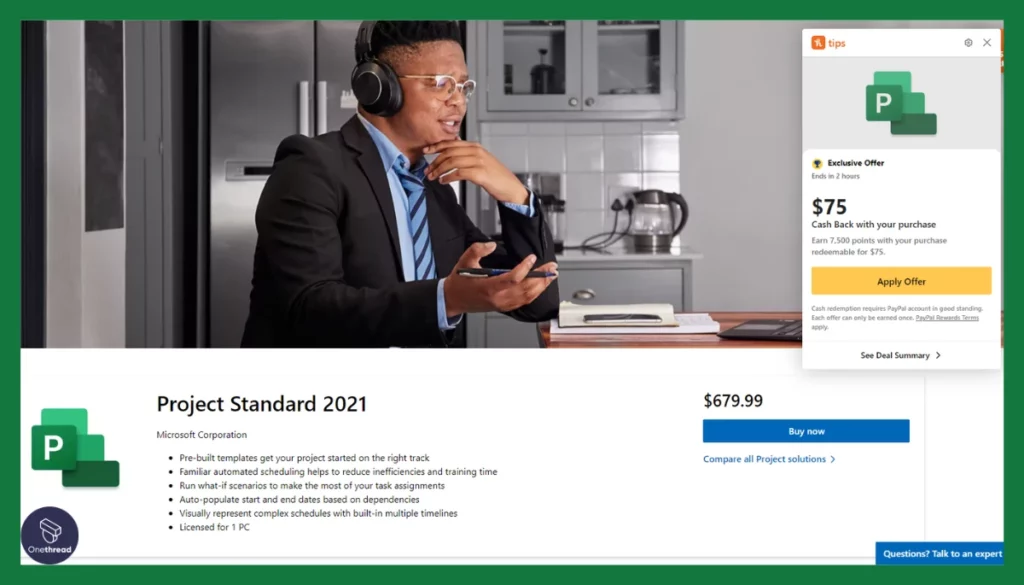
This is the basic version. It’s best for individual users or small teams. Project Standard lets you create project schedules and timelines. It offers task management features but lacks the ability for online collaboration. It’s a one-time purchase. Great for simple, straightforward projects.
Microsoft Project Professional
Taking a step up, we have Project Professional. It’s designed for medium-sized teams. One key advantage is its ability to connect to Project Online. This means better collaboration and reporting capabilities. It also allows for resource management, helping you allocate your team’s time wisely. It’s available as a one-time purchase or a monthly subscription.
Microsoft Project Online Essentials
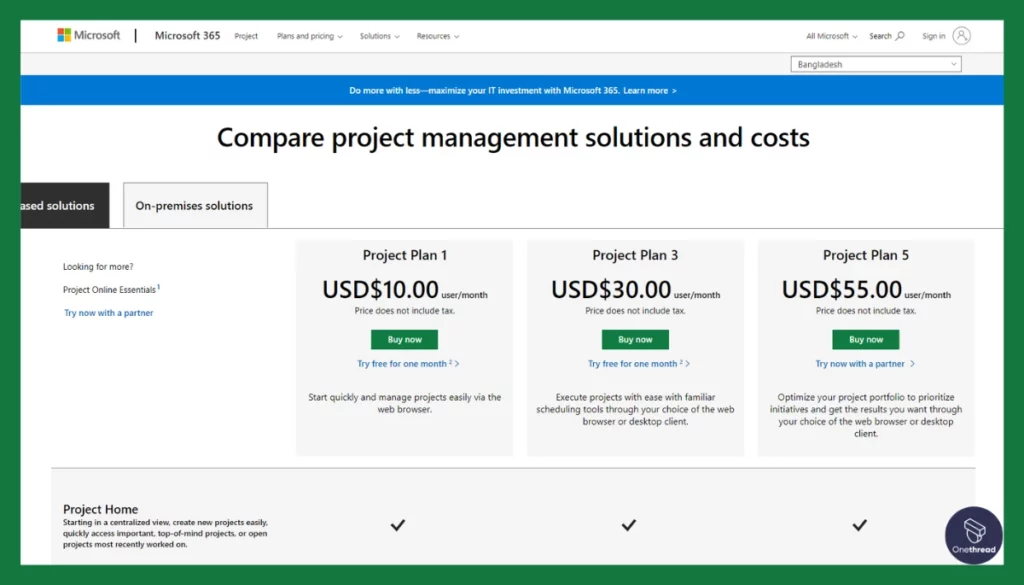
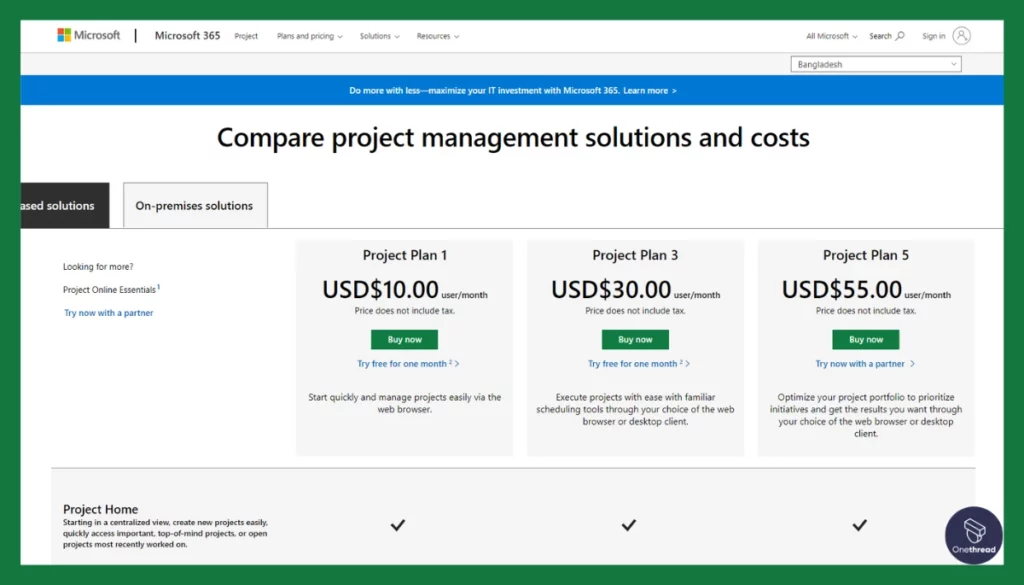
This version is cloud-based and focuses on team members who update tasks. It doesn’t offer full project planning capabilities. However, it is ideal for team members to report task status or timesheets. It’s a subscription-based service.
Microsoft Project Online Professional
Suited for project managers, this version is all about online functionality. It includes all the features of Project Professional but adds robust online tools. These include advanced analytics and real-time collaboration. It’s subscription-based and great for complex projects that require real-time input from various team members.
Microsoft Project Online Premium
This is the ultimate version, aimed at large enterprises. It includes all features from the other versions and adds advanced portfolio management capabilities. It helps big companies align projects and strategies for maximum efficiency. Like the other online versions, it’s subscription-based.
Microsoft Project for the Web
A newer addition, this is the most user-friendly. It’s ideal for fast-paced, agile projects. It’s cloud-based and offers quick task assignments, grid and board views, and real-time collaboration.
It offers a range of versions to fit different needs and budgets. From simple task management to enterprise-level portfolio management, there’s a version for you. Choose wisely based on your project scope, team size, and the level of collaboration needed.
Microsoft Project Online
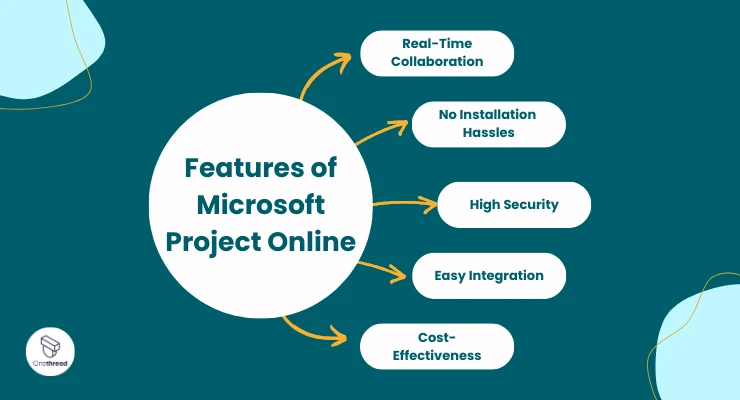
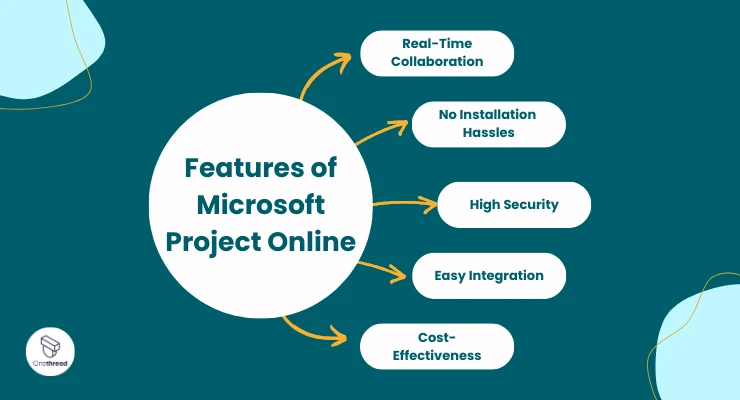
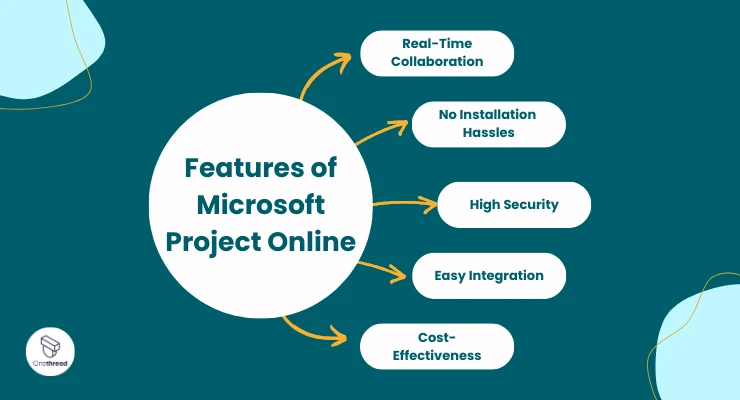
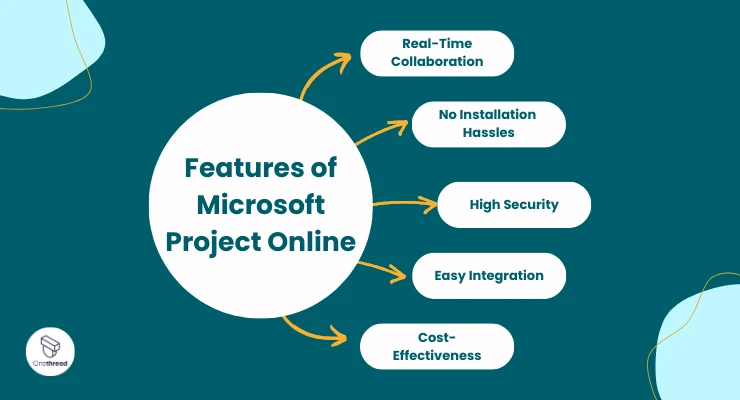
In today’s digital era, cloud-based solutions are king. Microsoft Project Online is a prime example. Explore why it’s the go-to tool for businesses seeking cloud-based project management.
Microsoft Project Online is a cloud-based version of Microsoft Project. It offers the same features but with added convenience. You can access it anywhere, anytime. All you need is an internet connection.
Real-Time Collaboration
With Project Online, your team can collaborate in real time. This is vital for remote teams or businesses with multiple locations. Everyone can work on the project simultaneously, even from different time zones.
No Installation Hassles
Say goodbye to tedious software installations. With Project Online, it’s as simple as logging into a web browser. No software to download means no IT headaches. Updates are automatic, ensuring you always have the latest features.
High Security
One of the main concerns with cloud-based services is security. Microsoft Project Online addresses this. It offers robust security protocols to protect your data. This includes multi-factor authentication and encrypted data storage.
Easy Integration
Project Online seamlessly integrates with other Microsoft Office tools like Excel and SharePoint. This means you can move data across these platforms effortlessly. It simplifies workflows, making project management a breeze.
Cost-Effectiveness
Another big plus is the pricing model. With Project Online, you pay a subscription fee. No upfront costs for software licenses. This makes it more affordable for businesses of all sizes.
Microsoft Project Online brings the power and efficiency of Microsoft Project to the cloud. It’s an essential tool for modern businesses that adapts to your needs while keeping costs low.
Microsoft Project vs. Microsoft Project Online
Choosing the right project management tool can be a maze. Microsoft offers two powerful options: Microsoft Project and Microsoft Project Online. But what’s the difference? Which one should you pick? Here’s a detailed breakdown with a comparison chart to help you decide.
Feature | Microsoft Project | Microsoft Project Online |
Access | Desktop application | Browser-based |
User Limit | Limited by license | Scalable |
Real-Time Collaboration | Limited | Enhanced |
Cost | One-time license fee | Subscription-based |
Updates | Manually installed | Automatic |
Integration with Teams | Possible but not seamless | Seamless |
Access: Where Can You Use It?
Microsoft Project is a desktop application. You install it on your computer. Microsoft Project Online is browser-based. All you need is an internet connection. Easy access anywhere, anytime.
User Limit: How Big Is Your Team?
With Microsoft Project, your user limit depends on the license. With Project Online, you can scale up as your team grows. It’s flexible.
Real-Time Collaboration: How Quick Is Quick?
Microsoft Project has limited real-time updates. Project Online takes it up a notch. Teams can work together in real time. No more waiting for updates. It’s faster and smarter.
Cost: What’s the Price Tag?
Microsoft Project comes with a one-time license fee. Project Online operates on a subscription model. You pay as you go.
Updates: Keeping Up-to-Date
For Microsoft Project, you need to update manually. With Project Online, updates are automatic. You always have the latest features without lifting a finger.
Integration with Teams: The Teamwork Factor
Microsoft Project can work with Microsoft Teams, but it’s not seamless. Project Online, on the other hand, integrates perfectly. Your teams can collaborate without jumping through hoops.
The Best Fit for You
If you need a solid, standalone tool and don’t mind manual updates, go for Microsoft Project. But if you want flexibility, scalability, and seamless teamwork, Project Online is your best bet.
With this comparison, making the right choice just got easier. Both are robust tools, but your needs will dictate the best fit. Choose wisely.
How to Use Microsoft Project: A Step-by-step Guide
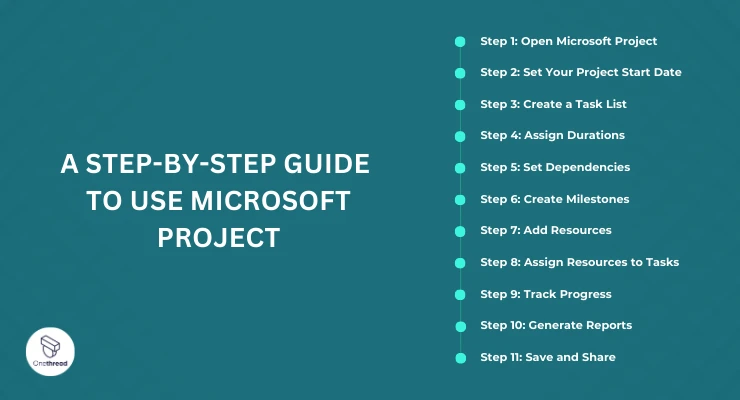
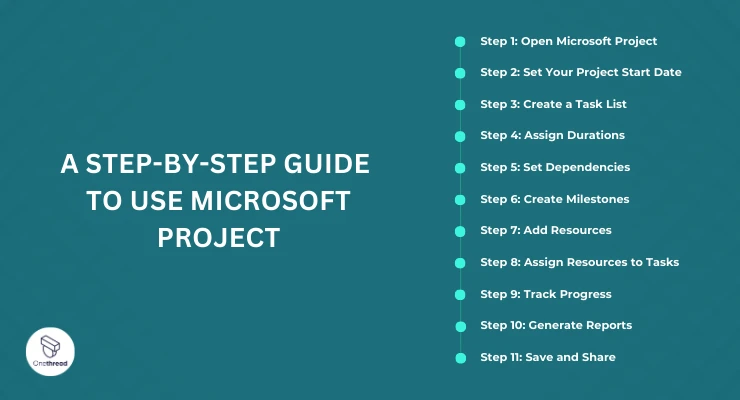
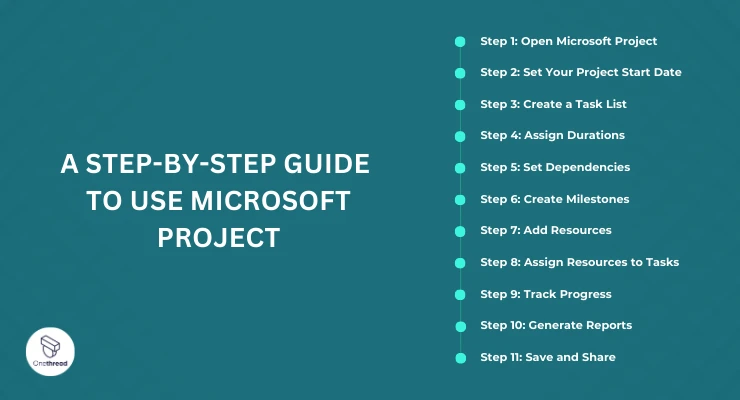
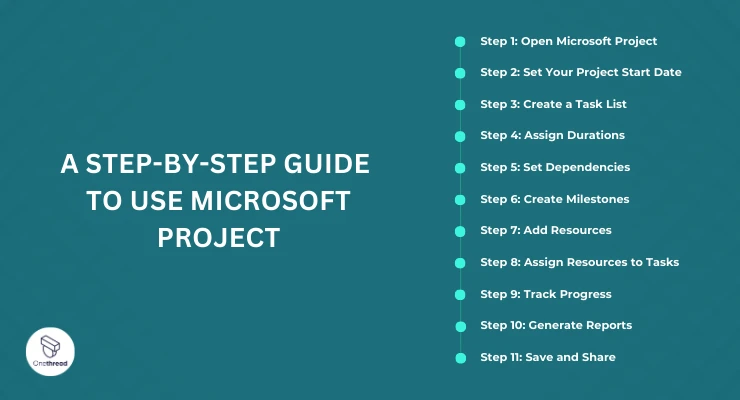
Starting a new project? Microsoft Project is your go-to tool for effective management. Never used it before? No worries. Here’s your step-by-step guide to getting started. Let’s dive in.
Step 1: Open Microsoft Project
First things first, open the software. A “New Project” window will appear. Select “Blank Project” to start fresh.
Step 2: Set Your Project Start Date
Go to the “Project” tab. Click on “Project Information.” Here, you set your start date. It’s crucial for planning.
Step 3: Create a Task List
Go to “Task” tab. Here you add tasks. Click on “New Task” and type the task name. Do this for all your tasks. It’s your project outline.
Step 4: Assign Durations
Each task has a timeline. Next to each task, you’ll see a “Duration” column. Input how long each task will take. Days? Weeks? Be specific.
Step 5: Set Dependencies
Tasks often depend on each other. Right-click on a task. Choose “Link Tasks” in the dropdown. Now, tasks flow in logical order.
Step 6: Create Milestones
Some tasks are big wins. Let’s mark them. Right-click on the task. Choose “Mark as Milestone.” It turns into a diamond shape. Now you can see your key points at a glance.
Step 7: Add Resources
People, equipment, time. Resources make your project run. Go to “Resource” tab. Click on “Resource Sheet.” Add names and roles.
Step 8: Assign Resources to Tasks
Back to “Task” tab. Right-click on a task. Select “Assign Resources.” Pick from your resource list. Now, tasks have owners.
Step 9: Track Progress
Once the project starts, tracking is vital. Use the “Track” feature to update task status. It helps you stay in control.
Step 10: Generate Reports
Want an overview? Go to “Report” tab. Choose the type of report you need. Get insights in seconds.
Step 11: Save and Share
Finally, save your project. Use the “File” tab and click “Save.” You can also share it with your team for collaborative work.
Microsoft Project can look intimidating. But it’s not. Follow these steps and you’ll manage projects like a pro. It’s all about knowing where to click. So go ahead, and start your project today. You’ve got this.
Advantages and Disadvantages of Using Microsoft Project
Microsoft Project stands tall, but it’s not perfect. Let’s break down its pros and cons.
Advantages
1. Comprehensive Features
Microsoft Project doesn’t skimp on features. From planning to reporting, it’s got you covered. It’s the Swiss Army knife of project management.
2. Integration with Microsoft Suite
Use Microsoft Office? Great. Microsoft Project integrates seamlessly with other Microsoft apps. Imagine moving data from Excel to Project with just a few clicks.
3. Scalability
Start small, dream big. As your projects grow, Microsoft Project grows with you. You can manage a simple project today and a complex one tomorrow.
4. Customization
One-size-fits-all doesn’t cut it. Microsoft Project lets you customize views, reports, and more. Make it your own.
5. Team Collaboration
Microsoft Teams is the wingman here. Sync Microsoft Project with Teams, and voila! Your team can collaborate in real-time. No more back-and-forths.
6. Reliability
It’s backed by Microsoft. That means dependable support, constant updates, and a stable platform.
7. Extensive Learning Resources
Newbie or pro, Microsoft offers a wealth of tutorials and community support. You’re never really stuck.
Disadvantages
1. Steep Learning Curve
Yes, it’s feature-rich. But that also makes it complex. Expect a learning curve. And it’s steep.
2. Cost
Quality comes at a price. Licenses aren’t cheap. It’s an investment, especially for small businesses.
3. Software Size
It’s a big software, which means it eats up computer resources. Make sure your PC can handle it.
4. Limited Mac Support
Are you a Mac user? You’re not in luck. Microsoft Project is not fully supported on Mac.
5. Overkill for Small Projects
Got a simple project? Microsoft Project might be overkill. It’s like using a bulldozer to build a sandcastle.
Microsoft Project is a powerhouse. It’s not for everyone, but it’s hard to beat if your projects are complex and you need a robust tool. However, be prepared for the learning curve and the costs. Know your needs and weigh the pros and cons. Make an informed decision.
Alternatives and Compatibility
In project management, Microsoft Project isn’t your only choice. There are alternatives. And some work across different platforms. Let’s dive in.
Best Alternative: Onethread
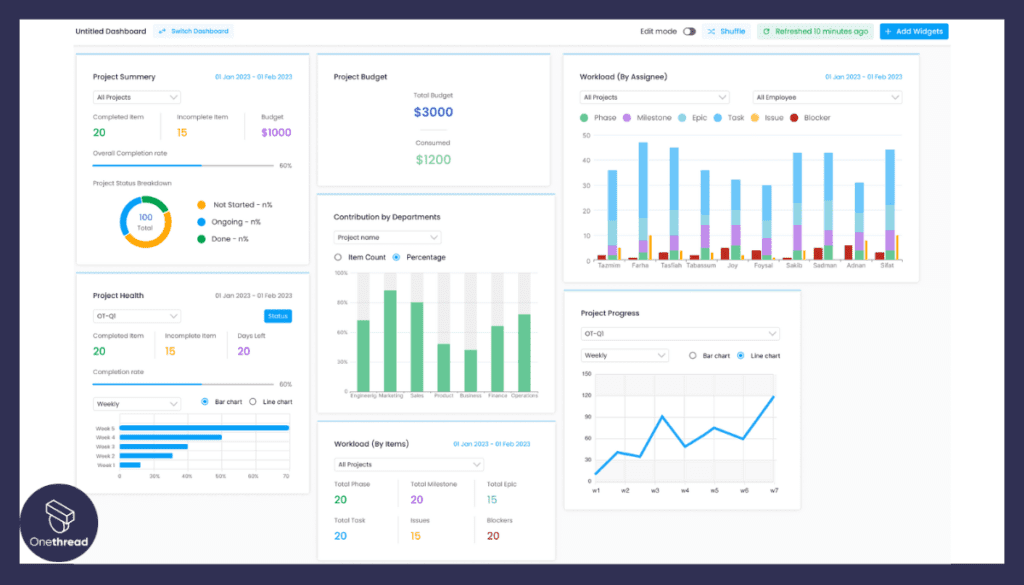
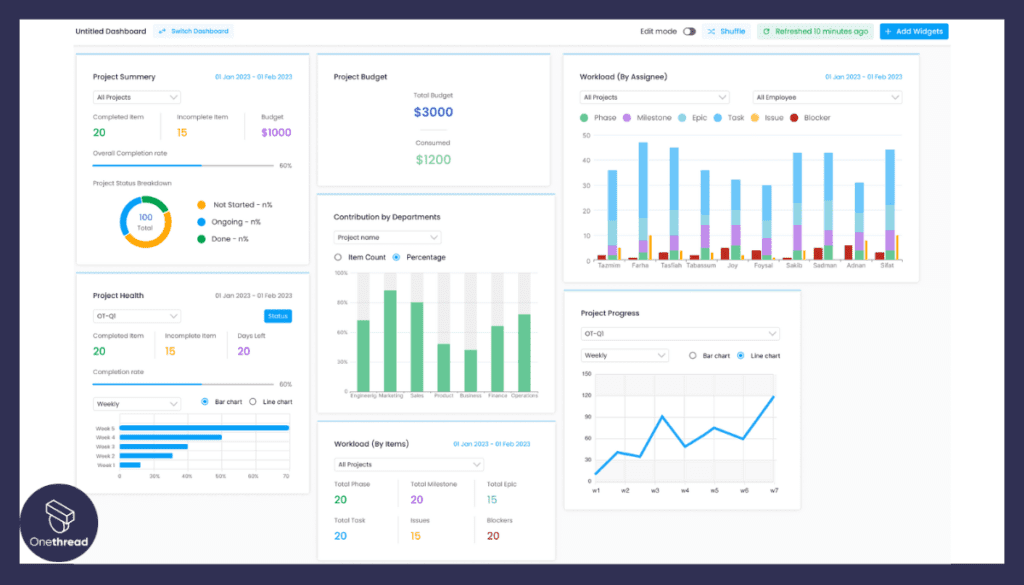
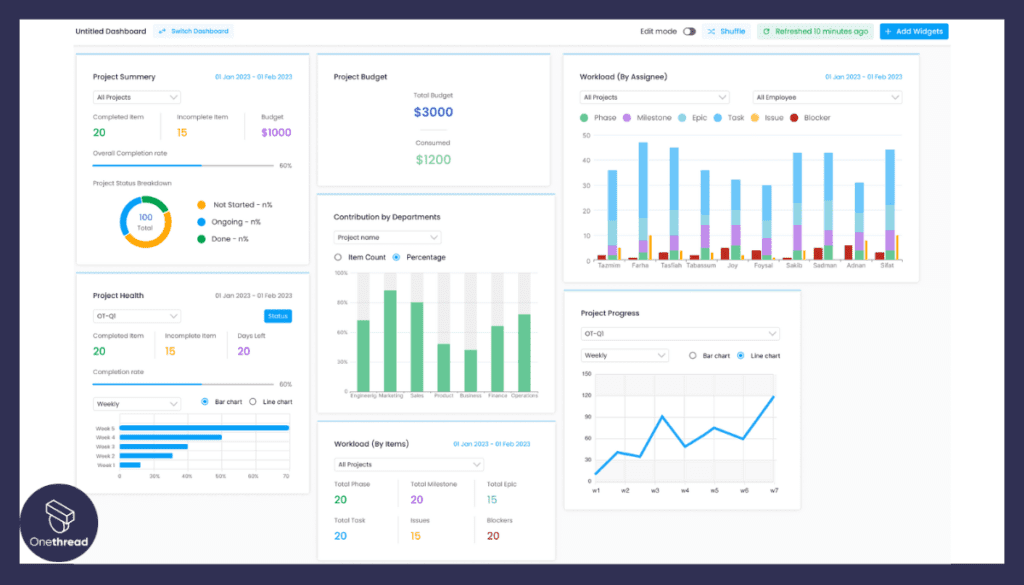
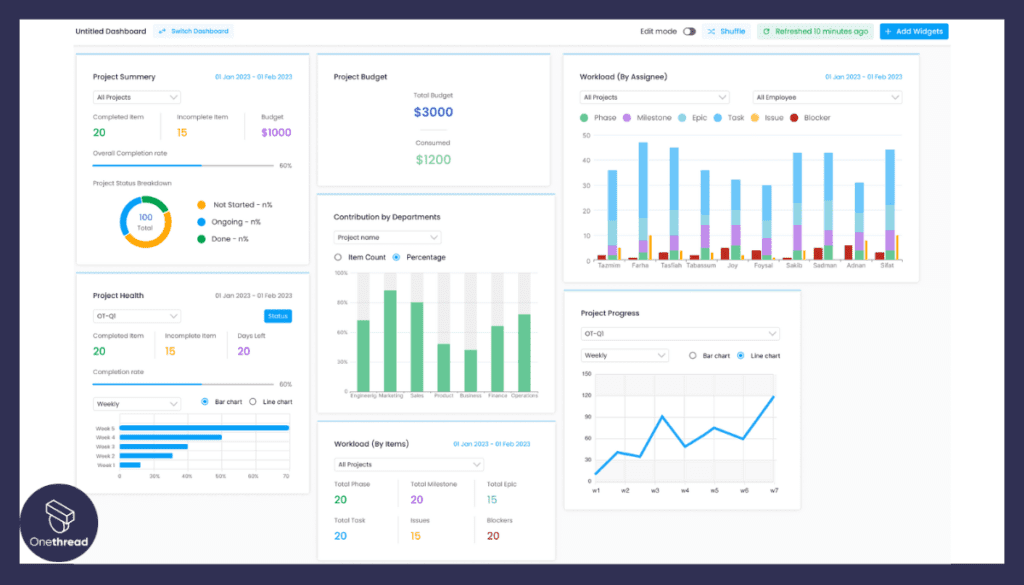
Onethread stands out as the top pick. Why? It offers real-time team collaboration. You can manage tasks, track time, and set priorities all in one place. It’s cloud-based. That means you can access it anywhere. And the best part? It’s fully compatible with both Windows and Mac.
User-friendly and cost-effective, Onethread is the all-in-one solution you’ve been looking for.
Onethread is an excellent alternative. Like Microsoft Project, it lets you create Gantt Charts. But it’s easier and more flexible. You can access it from any device. It offers real-time updates. Plus, it’s cost-effective. Onethread is a tool that works with you and never against you.
Why Choose Onethread?
- Easy to use
- Cloud-based
- Cost-effective
- Works on any device
- Real-time updates
[INSERT_ELEMENTOR id=”12410″]
Asana
Asana focuses on task management. You create tasks. Assign them. Add deadlines. It’s good for small to medium teams. It doesn’t overwhelm you with features. But it gives you what you need to stay on track.
Trello
Trello is visual. You get aboard. On the board, you have cards. You move these cards to manage your project. It’s best for visual thinkers. And it’s free for small teams.
Smartsheet
Smartsheet feels like Excel but isn’t. It’s designed for project management. If you’re comfortable with spreadsheets, you’ll find Smartsheet easy. It has Gantt charts, forms, and automation features.
Compatibility: Can I Use These on Any Device?
Onethread
Onethread is cloud-based. That means it works on Windows, Mac, and even on your phone. It adapts to you, not the other way around.
Other Software
Some alternatives are Windows-only. Others, like Onethread, work on different platforms. Always check before you commit.
You’ve got options other than Microsoft Project. Each has its perks. But Onethread? It’s the complete package. Whether you’re a Windows fan or a Mac user, Onethread has you covered.
Making Gantt Charts with Microsoft Project: A How-To Guide
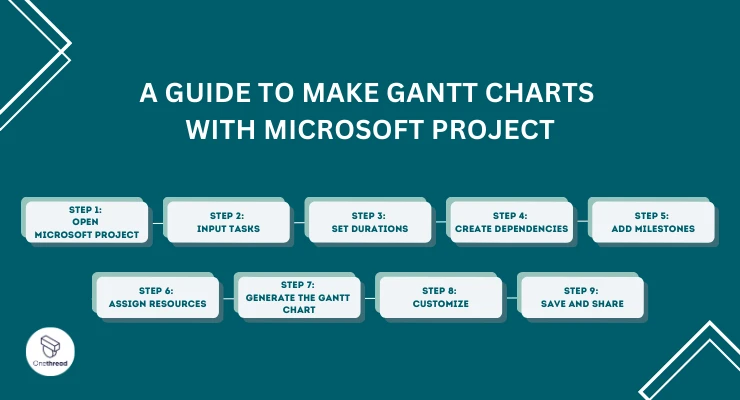
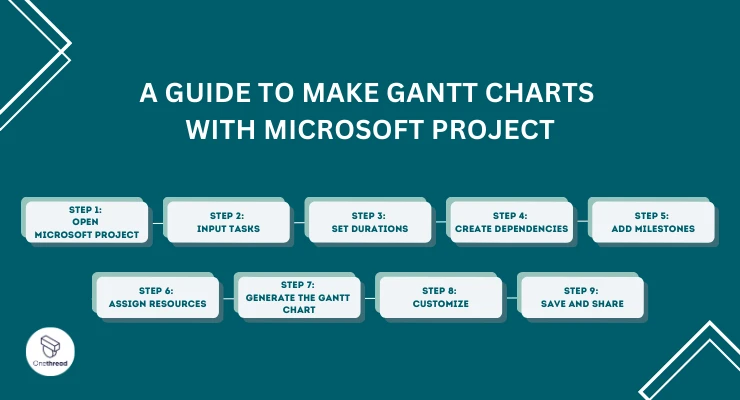
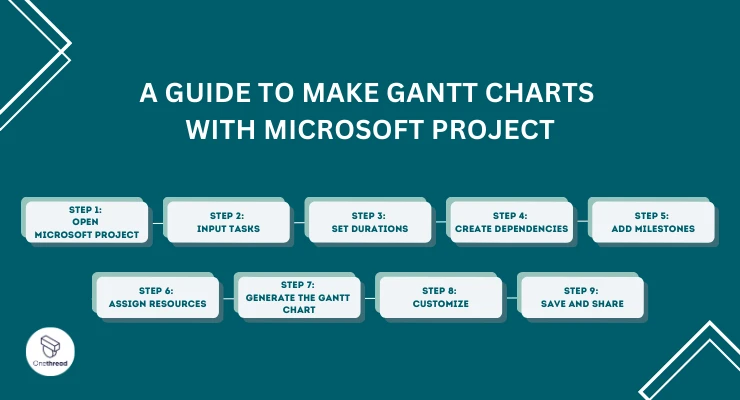
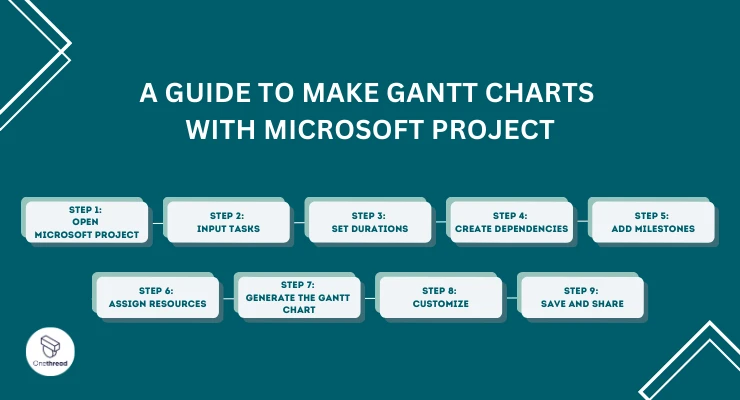
Creating a Gantt Chart can be a game-changer. It helps you visualize your project’s timeline. Microsoft Project is one tool that makes this easy. Let’s learn how.
Step 1: Open Microsoft Project
Start by opening the software. Choose ‘New Project.’ This is your canvas.
Step 2: Input Tasks
List all your tasks. Use the ‘Task’ tab. Input each task’s start and end date.
Step 3: Set Durations
Add the time each task will take. It’s in days by default. You can change this to hours or weeks.
Step 4: Create Dependencies
Some tasks rely on others. Indicate this. Use the ‘Predecessors’ column.
Step 5: Add Milestones
Milestones are big goals. To set one, create a task but set its duration to zero.
Step 6: Assign Resources
Got a team? Assign tasks to team members. Use the ‘Resource’ tab for this.
Step 7: Generate the Gantt Chart
Click on ‘View.’ Choose ‘Gantt Chart.’ That’s it! Your chart is ready.
Step 8: Customize
Change colors or add labels. Make it yours.
Step 9: Save and Share
Save your project. Share the Gantt Chart with your team. Keep everyone in the loop.
Parting Words
This Microsoft Project Management Software Guide aims to make your journey easier. Whether it’s building Gantt charts or collaborating with teams, Microsoft Project has you covered. However, alternatives like Onethread offer flexibility and ease. Choose the tool that aligns best with your business needs to maximize productivity and efficiency.
FAQs
Is Microsoft Project Included in Office 365?
No, Microsoft Project is not included in the standard Office 365 packages. It requires a separate subscription.
Is Microsoft Project Free?
Microsoft Project is not free. However, a 30-day free trial is available for you to test the software.
How Much Does Microsoft Project Cost?
For the most basic plan, prices start at around $10 per user per month. Costs can rise with added features and capabilities.
Is Microsoft Project Easy to Use?
Ease of use can be subjective. For those familiar with Microsoft’s interface, it’s straightforward. However, newcomers may find a learning curve.
