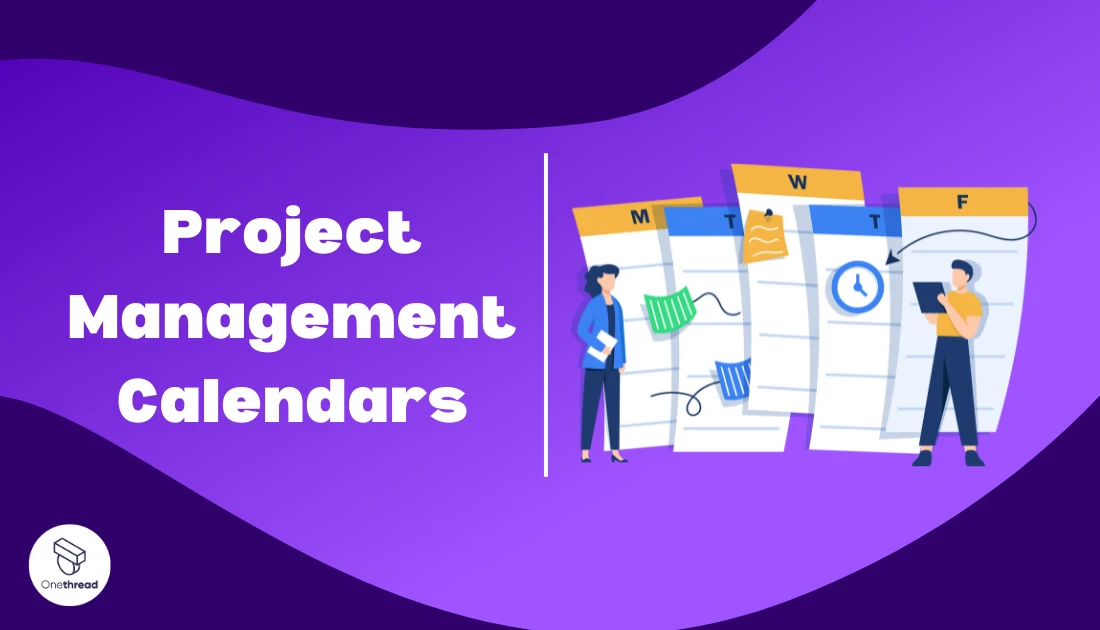Imagine a calendar that shows you EVERYTHING you need to know about your project – tasks, deadlines, who’s doing what, and even potential roadblocks. That’s a project management calendar, and it’s like a superhero for keeping your team on track and crushing goals!
This guide will explain what project management calendars are, why they’re awesome, and how to create one that’s perfect for your team with the best PM calendar tools recommendations.
Quick List of 5 Project Management Calendars
- Onethread: Best all-in-one calendar for seamless project scheduling.
- Microsoft Excel: Best basic no-frills calendar for simple scheduling.
- Google Calendar: Best free calendar for basic scheduling needs.
- Microsoft Project: Best for large projects requiring extensive scheduling.
- Trello: Best visual calendar for lightweight project coordination.
So, let’s dive in and discover how these calendars can help you chart a course to success, one well-scheduled task at a time.
What Is A Project Management Calendar?
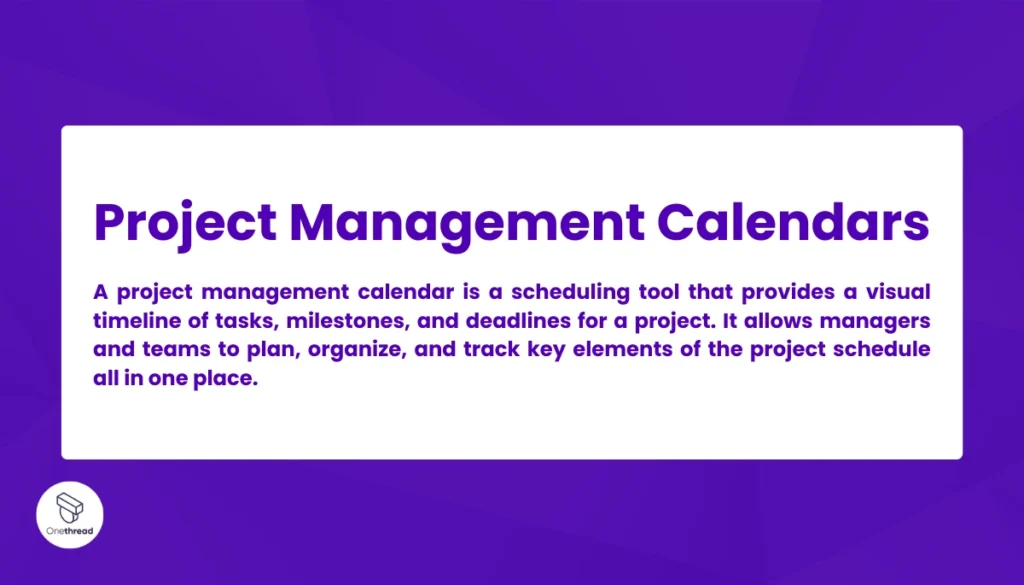
A project management calendar is a scheduling tool that provides a visual timeline of tasks, milestones, and deadlines for a project. It allows managers and teams to plan, organize, and track key elements of the project schedule all in one place.
The calendar format gives an easily digestible overview of the timeframes and sequencing of project activities. This aids in identifying critical paths, potential bottlenecks, and scheduling resources.
Essentially, a project calendar serves as the central hub for orchestrating the many moving parts of a project on a day-by-day or week-by-week basis. It provides clarity into upcoming deadlines and responsibilities so that individuals can prioritize and prepare.
Having a master calendar enables all stakeholders – from leadership to project contributors – to align on the cadence and progress needed to keep things on track.
The complexity and level of detail within a project management calendar may vary depending on the specific needs and scale of the project.
Larger initiatives may warrant more robust tools with interactive interfaces, dependencies mapped, and customization by tasks, resources, or other variables. But even simple, standardized calendars can vastly improve coordination if consistently maintained and synced across the team. Their familiar format bridges understanding gaps and sets clear expectations.
What Is Included in a Project Management Calendar?
A robust project management calendar includes more than just due dates – it ties together task assignments, resource allocation, baseline timelines, milestones, and current status updates all in one visual schedule. Key elements that a comprehensive project calendar should contain are:
- Task assignments mapped to owners and team members responsible for completion
- Resources mapped to tasks to ensure proper bandwidth
- Baseline milestone dates for progress tracking
- Upcoming deadlines highlighted for priority awareness
- Visual indicators of completion status and percent done
- Notes on risks, and dependencies that may impact schedules
- Links to supporting documents with further task details
By consolidating all of these schedule components in a shared calendar, teams maintain clarity around who is doing what by when. This eliminates fragmentation and the need to cross-reference multiple sources to understand the comprehensive project landscape.
Project Management Calendar Types
There are four main types of calendars used in project management – base calendar, resource calendar, task calendar, and all-in-one calendar.
The base calendar sets working days and hours for the project. Resource calendars outline the availability of specific people or assets. Task calendars display deadlines for project activities. All-in-one platforms like Onethread consolidate different calendar views for comprehensive scheduling.
Base Calendar
The base calendar serves as the foundation for establishing working and non-working days/hours for the project timeline. Companies often have a standard template-based calendar applied across projects.
Resource Calendar
Resource calendars highlight the capacity, allocation, and usage of human and non-human assets. This allows for optimized scheduling of tasks based on resource availability windows.
Task Calendar
Task calendars provide enhanced visibility into milestone deadlines, individual task due dates, and the sequencing of project work packets. This view enables progress tracking.
All-in-one Calendar
The most comprehensive approach to project scheduling is an all-in-one calendar such as Onethread. Rather than toggling between disconnected calendars, Onethread consolidates task, resource, milestone, and base schedules into integrated views including Kanban boards, interactive Gantt charts, calendar layouts, and customizable tables.
Key advantages that make Onethread the premier all-in-one calendar option:
- Holistic scheduling – every project element from phases to individual assignments is mapped on unified timelines and calendars for total visibility.
- Dynamic visuals – drag-drop manipulation of interactive Gantt charts and Kanban task boards lets you model workflows.
- Workload management – resource usage and capacity planning ensures no over-allocations.
- Automated updates – progress, delays, or date changes sync across integrated views in real time.
- Customization – tailor views and settings to your tracking preferences
- User-friendly – simple, intuitive interfaces keep the learning curve minimal
By centralizing all scheduling on a single platform, Onethread gives project managers and teams an easy way to optimize calendars, meet deadlines, and keep stakeholders aligned. The all-in-one approach eliminates the complexity of cross-referencing dates across scattered systems.
Try Onethread
Experience Onethread full potential, with all its features unlocked. Sign up now to start your 14-day free trial!
Importance of Project Management Calendar
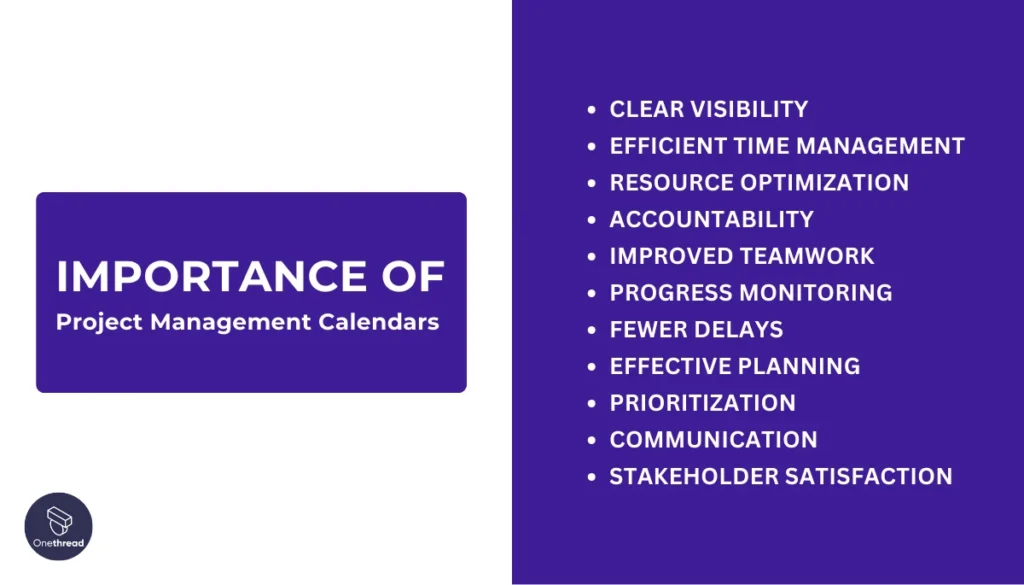
A project management calendar is a critical scheduling tool that provides a visual timeline for tracking deadlines, assignments, resource allocation, and project progress. Calendars improve time management, collaboration, delivery, and planning.
Key reasons why calendars are vital in project management include:
- Clear Visibility: See the entire project at a glance, so everyone knows what’s coming up and when it’s due.
- Efficient Time Management: Plan deadlines effectively and ensure team members prioritize tasks to meet them.
- Resource Optimization: Scheduling based on team availability and bandwidth capacity.
- Accountability: Assigns clear owners and due dates for tasks so that everyone remains accountable for his/her responsibility.
- Improved Teamwork: Share the calendar with everyone, creating a central hub for information and updates.
- Progress Monitoring: At-a-glance status checks and early issue identification help in monitoring the progress and let you identify any bottlenecks within.
- Fewer Delays: Spot potential roadblocks early and adjust your course to avoid them.
- Effective Planning: Allocate resources wisely and identify conflicts before they happen.
- Prioritization: Focus on critical tasks first and adapt priorities as the project progresses.
- Communication: Keep everyone on the same page, preventing confusion and missed deadlines.
- Stakeholder Satisfaction: Manage expectations by sharing the calendar and reflecting changes clearly.
With so many moving parts, a calendar creates order so projects stay on track. It is an essential tool for coordinating successful initiatives.
Benefits of Using a Project Management Calendar
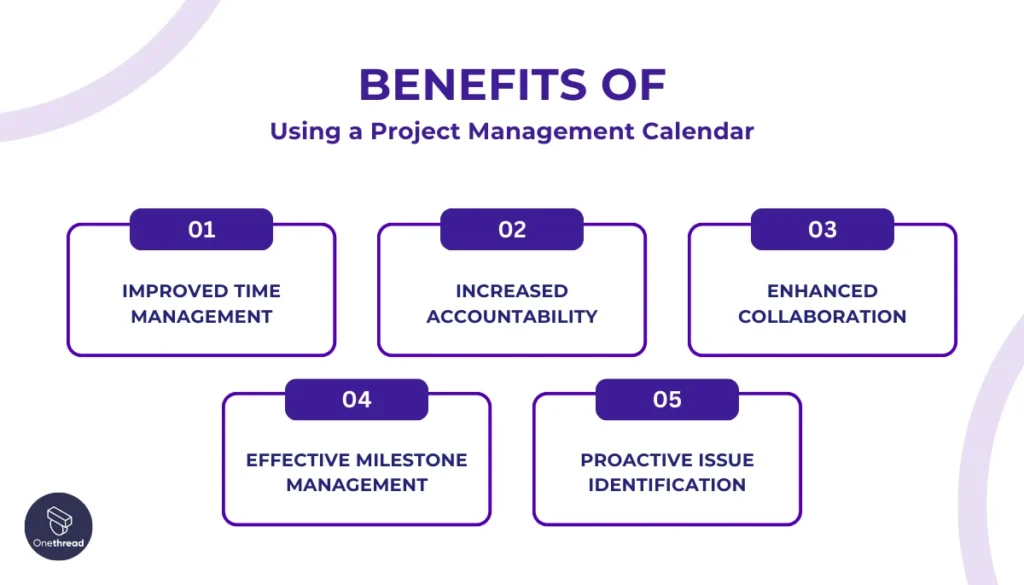
Improved Time Management
- Visual timelines allow for optimized scheduling and planning of tasks, resources, and deadlines
- Enables workload balancing based on capacity
- Identifies potential bottlenecks or scheduling conflicts
Increased Accountability
- Assign clear owners to tasks
- Establishes distinct due dates for deliverables
- Allows progress tracking for individuals
Enhanced Collaboration
- Aligns all stakeholders to project timeframes
- Provides a centralized hub for real-time schedule updates
- Encourages open communication on blockers
Effective Milestone Management
- Highlights target completion dates for key events
- Focuses efforts around critical path items
- Celebrates progress toward major achievements
Proactive Issue Identification
- Early visibility into lags through at-a-glance status checks
- Rapid response formulation to minimize further delays
- Course correction capability for optimum outcomes
The right project management calendar pays dividends through better delivery, transparency, and teamwork. It is an invaluable organizational tool.
Top 5 Project Management Calendars
Here are the top 5 project management calendars that deserve your attention. Let’s take a quick glance first.
Software | Price | Best for | Collaboration | Customization | Features |
 | Free version available, Paid plan starts at $3/user/month | Collaborative planning & execution, all project sizes | Real-time updates, discussions, task comments | High customization for views, fields, reports | Calendar, tasks, milestones, phases, reporting, analytics |
 | Free version available, Paid plan starts at $6.99 per month | Simple projects, individual tracking | Limited, manual file sharing | Limited | Basic calendar, formulas |
 | Free version available, Paid plan starts at $6/user/month | Basic team collaboration | Basic shared calendar | Basic color coding | Shared calendar, reminders |
 | Free version available, Paid plan starts at $10/user/month | Complex projects, resource management | Good, but lacks real-time updates | Extensive options | Gantt charts, resource management |
 | Free version available, Paid plan starts at $5/user/month | Visual task management, simple teams | Kanban board collaboration | Limited board & card customization | Kanban boards, basic reporting |
Ready to optimize your project planning? Choosing the suitable Project Management Calendar can make all the difference. The right calendar tool can turn chaos into clarity, from keeping track of deadlines to allocating resources. Let’s dive in!
1. Onethread

Onethread isn’t just a calendar; it’s a dynamic project management solution designed to bring order and efficiency to your project timelines. With its intuitive calendar view, Onethread allows you to plan, schedule, and track your projects effortlessly.
Visualize tasks, milestones, and deadlines in a cohesive calendar format, ensuring you never miss a beat. But it doesn’t stop there—Onethread goes beyond traditional calendars, offering collaborative tools, task management, and reporting features.
Whether you’re a small team or a large enterprise, Onethread’s project management calendar streamlines your workflow, helping you easily meet project goals and timelines.
Overview and Key Features
Are you looking for a tool that goes beyond just tracking dates? Onethread specializes in project management calendars, making your work organized and efficient. Let’s dive into the top features that set Onethread apart.
Calendar View with Task Integration
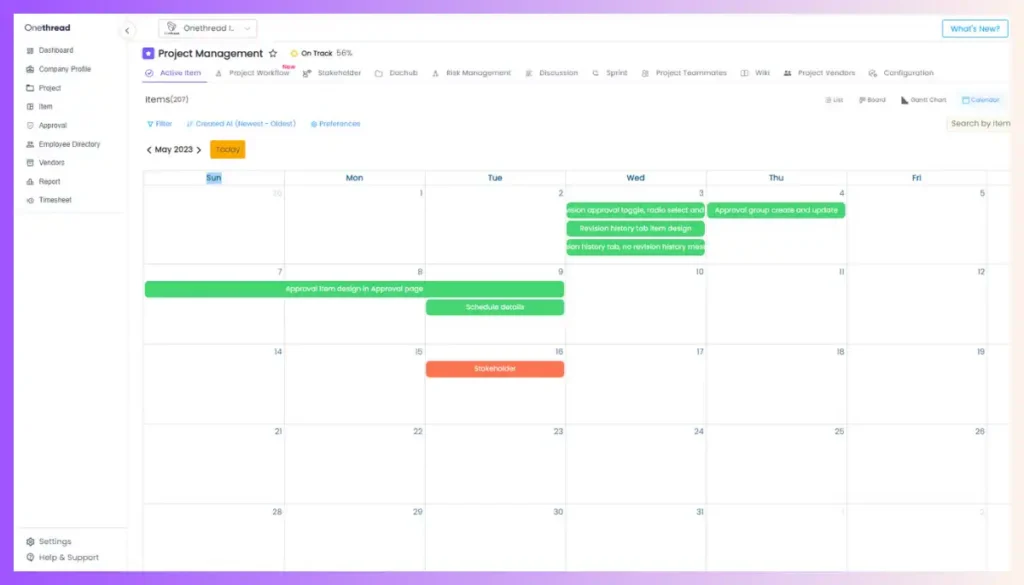
Onethread offers a powerful calendar view that seamlessly integrates with project tasks and milestones. This calendar visualizes project timelines, allowing teams to plan, schedule, and track tasks and deadlines efficiently. With this feature, you can gain a clear overview of project progress and upcoming milestones, enhancing project management and coordination.
Visual Task Scheduling
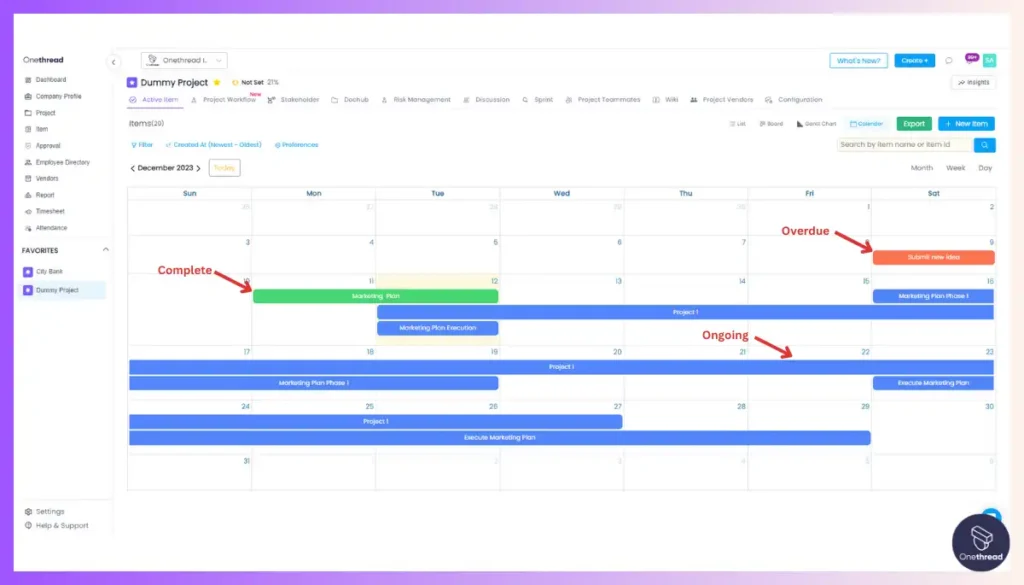
Onethread allows you to map out tasks, milestones, and deadlines on a shared calendar. This visual overview helps teams schedule work, meet deadlines, and track project timelines.
Date Tracking
As you update task due dates or milestones in Onethread, the calendar stays synced in real time. This integration ensures the calendar always reflects the most up-to-date schedule.
Calendar Notifications
Get automatic calendar alerts and reminders about upcoming milestones and task deadlines in Onethread. This keeps everyone aligned on priorities without missing critical dates.
Customizable Views
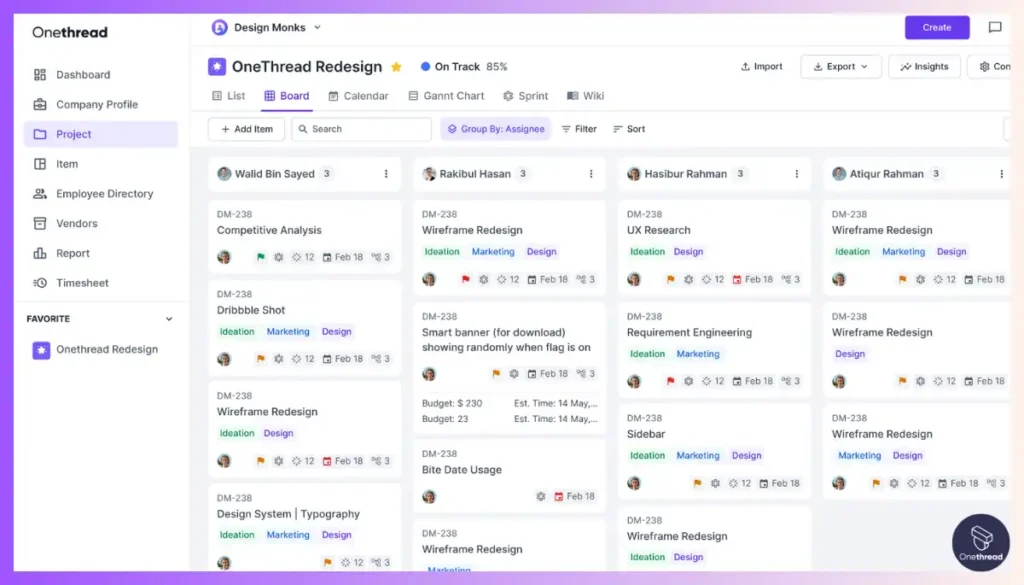
Onethread recognizes that project management needs vary. It provides customizable views, including List, Board, and Calendar views, ensuring that teams can choose the format that best suits their workflow. This flexibility enables teams to adapt the calendar to their specific project management requirements.
Task and Deadline Management
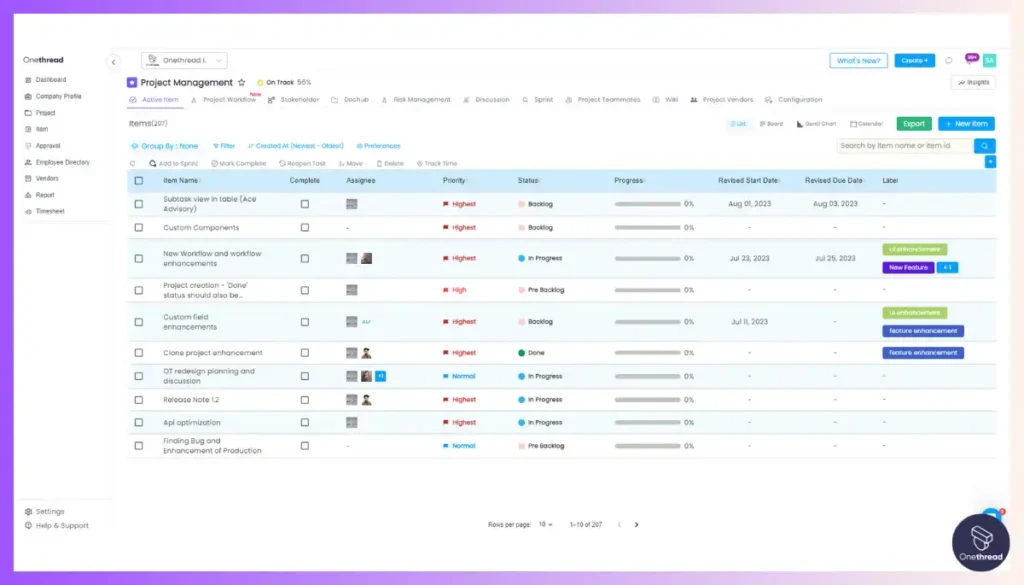
Besides visualizing project timelines, Onethread offers robust task and deadline management features. You can create, assign, and monitor tasks directly from the calendar view. This integration ensures that all team members know their responsibilities and can efficiently collaborate to meet project deadlines.
Calendar Sharing
Share calendar views with clients and stakeholders directly from Onethread. This level of transparency and collaboration leads to better project coordination.
Collaborative Tools
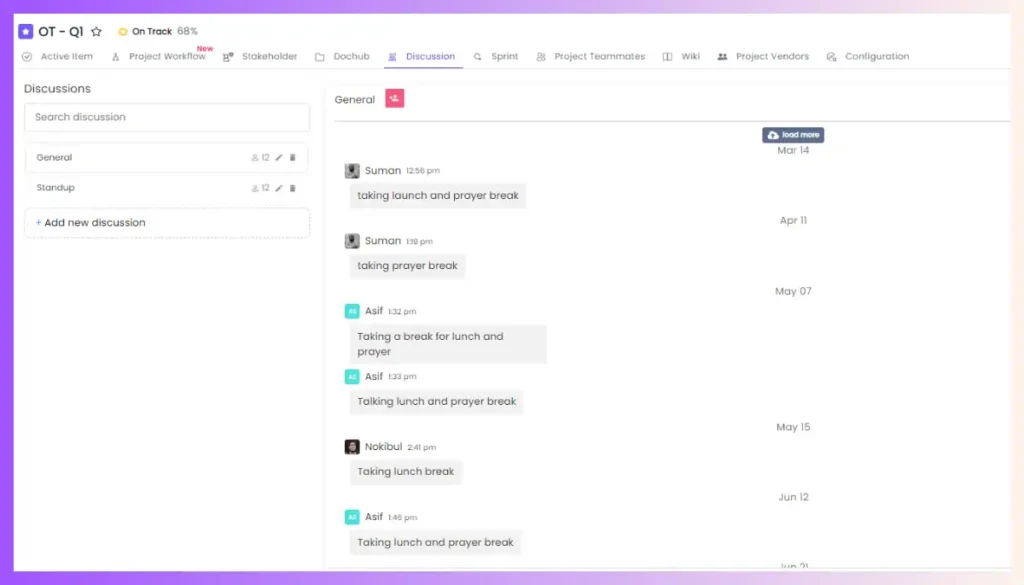
Effective project management often relies on seamless communication and collaboration. Onethread’s collaborative tools, such as Discussion Rooms and Announcement features, enable teams to communicate, share updates, and address project-related issues within the calendar interface. This real-time collaboration fosters efficient project execution.
Reporting and Analytics
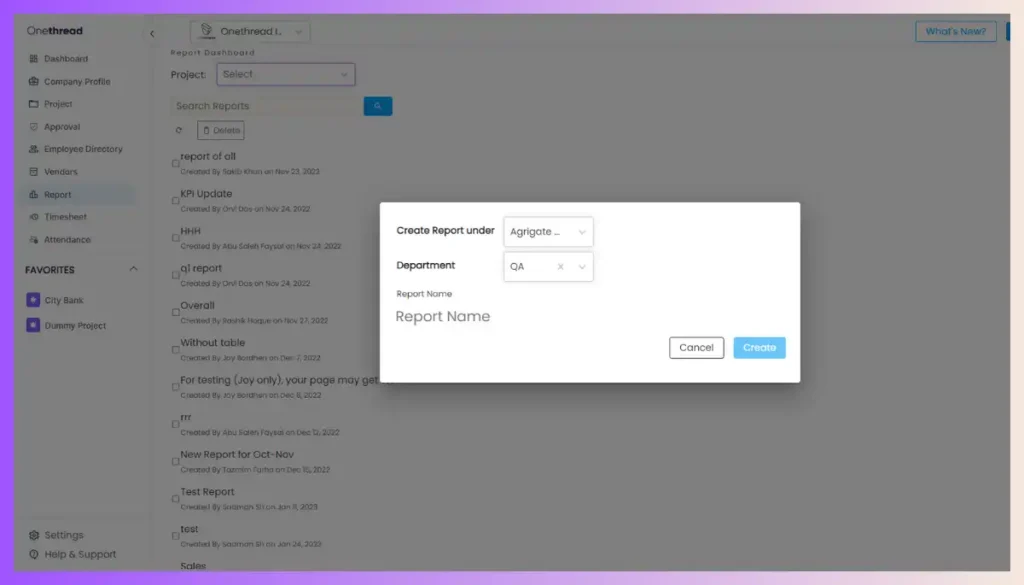
Onethread goes beyond basic calendar functionalities by offering reporting and analytics tools. Teams can generate detailed reports to assess project performance, identify bottlenecks, and track key performance indicators. These insights empower teams to make informed decisions and continuously improve their project management processes.
With these features, Onethread goes beyond being a simple calendar; it becomes a comprehensive project management tool tailored to enhance efficiency and productivity.
Pricing plans and options
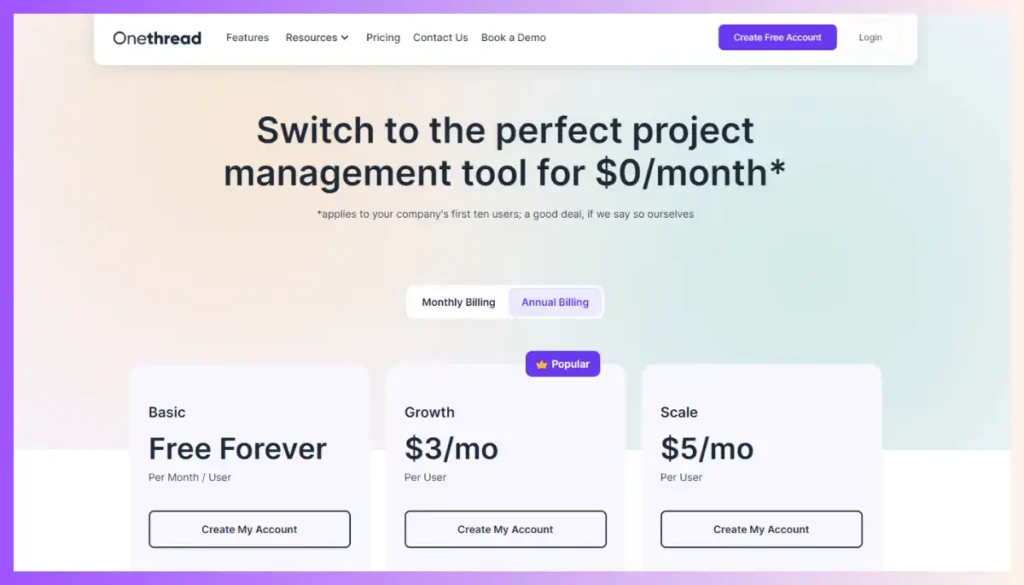
Curious about how much Onethread will set you back? Don’t worry; it offers flexible pricing to fit various needs. Here’s a quick rundown:
- Basic Plan
- Free forever
- Unlimited organizations, projects, tasks
- Unlimited collaborators
- 15 GB storage
- Company announcement board
- Organization and project dashboards
- Growth Plan
- $3 per user per month
- Everything in Basic plan
- Export tasks and projects
- Standard reports
- Scale Plan
- $5 per user per month
- Everything in Popular plan
- Early access to new features
- Custom workflows
- Phase and milestone management
- Advanced reporting
- Custom roles and permissions
Onethread is more than just a calendar:
- Visualize everything: Tasks, milestones, deadlines – see it all clearly in a cohesive calendar format. Never miss a beat again!
- Go beyond basic calendars: Collaboration tools, task management, reporting – Onethread has it all, streamlining your workflow and helping you achieve project goals.
- Perfect for any team size: Whether you’re a small squad or a large enterprise, Onethread adapts to your needs, scaling with your projects.
Onethread is different:
Effortless scheduling: Drag and drop tasks, visualize dependencies, and track progress seamlessly.
Real-time collaboration: Discuss, share updates, and address issues directly within the calendar.
Powerful reporting: Gain insights into project performance, identify bottlenecks, and make data-driven decisions.
Flexible and affordable: Choose the plan that fits your needs and budget, with options for individuals and teams.
Ready to ditch the struggle and embrace project management success?
Try Onethread today!
Try Onethread
Experience Onethread full potential, with all its features unlocked. Sign up now to start your 14-day free trial!
2. Microsoft Excel
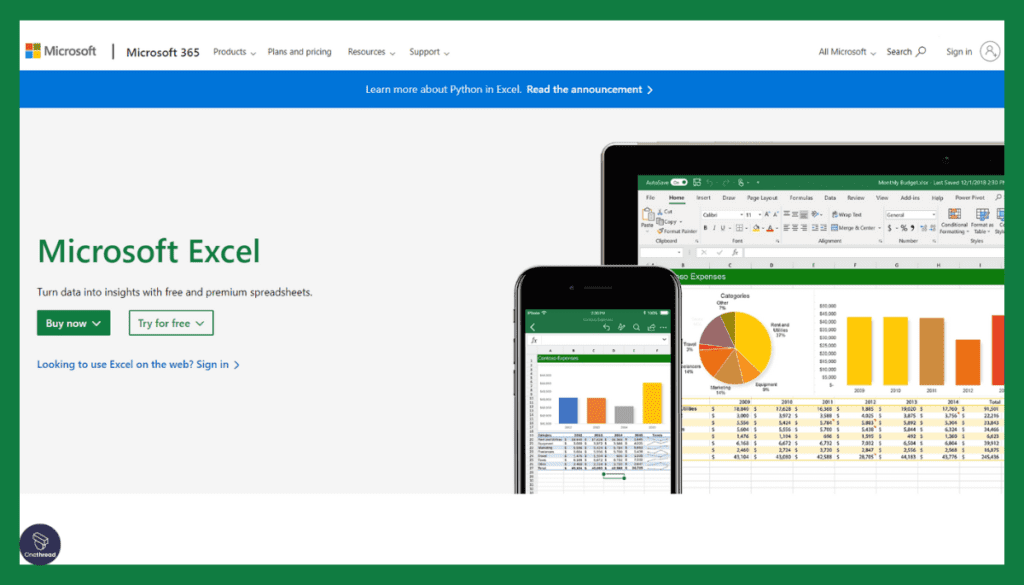
Excel offers a familiar way to build basic project calendars, making it a popular starting point. With native table formatting, you can easily structure calendars to plan and track tasks, milestones, and deadlines. Prebuilt templates help teams hit the ground running.
However, Excel lacks the real-time collaboration and communication tools needed for smooth project execution across teams.
The major issue with Excel is that it’s not made for teams to share and update calendars together. Team members end up emailing different versions of the Excel sheet to each other. Then someone has to combine all these copies into one calendar risking confusion on who has the latest calendar copy. This wastes lots of time and can get confusing. Excel doesn’t let people collaborate easily on one calendar.
Although you can have some basic collaboration features if you share the file through “OneDrive”, that does not make Excel an ideal project management calendar tool due to its lack of:
- Custom fields and views to tailor calendars and workflows to different team needs.
- Advanced features for managing dependencies, milestones, and resource allocation across complex projects.
- Access control, version histories, and permissions to prevent unauthorized changes or visualize what was edited by whom, etc.
While Excel provides a structured calendar view, its limited functionality may leave some teams needing more robust project management to support timely delivery.
Still, for those preferring simplicity or already using Excel, basic calendars remain useful for early planning stages.
Pros of Using Microsoft Excel as A Project Management Calendar Tool
- Familiar interface for many users
- Easy to build basic calendars
- Pre-made templates available
Cons of Using Microsoft Excel as A Project Management Calendar Tool
- Not designed for real-time collaboration
- Manual tracking can become cumbersome
- Hard to capture task details and files
- Difficult to integrate team communication
- Need to manually merge separate file versions
Pricing Plans
- Microsoft Excel Alone: $159.99 for 1 PC or Mac
- Microsoft 365: Starts from $6.99 per month
3. Google Calendar
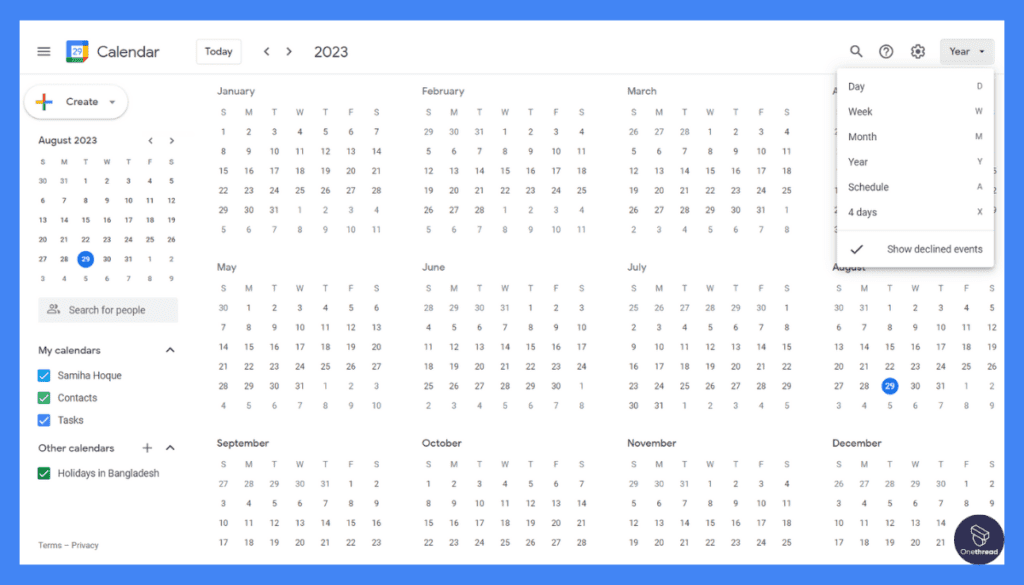
Google Calendar provides teams with a free and simple way to build shared calendars for basic project coordination. You can create separate calendars per project or assignee, and color coding for visual organization. Easy sharing and permissions allow stakeholders calendar access.
Nevertheless, while useful for high-level planning, Google Calendar may leave some teams wanting deeper features to streamline work and communication.
Google Calendar makes it easy to share calendars. But it’s not very good at managing projects. You can’t see connections between tasks or store project details. Some try to cram lots of long task info into calendar events. But this looks messy fast. Google Calendar works okay for simple scheduling. But teams need more features to run bigger projects smoothly together.
Yet, for those wanting basic affordable setups, Google Calendars make a starting point before more advanced needs arise.
Read Also: Google Calendar Alternatives
Pros of Using Google Calendar as A Project Management Calendar Tool
- Pre-made templates available
- Intuitive shared calendar interface
- Easy permissions and sharing capabilities
- Color coding for visual organization
Cos of Using Google Calendar as A Project Management Calendar Tool
- Lacks advanced project management capabilities
- Difficult to see task dependencies
- Hard to input and view detailed project data
- Can get visually overwhelming fast
- More meeting-focused than work execution focused
Pricing Plans
You cannot purchase Google Calendar alone, you need to purchase the Google Workspace. Here are the pricing plans for Google Workspace.
- Business Starter: $6 per user/month
- Business Standard: $12 per user/month
- Business Plus: $18 per user/month
- Enterprise: Contact Sales
4. Microsoft Project
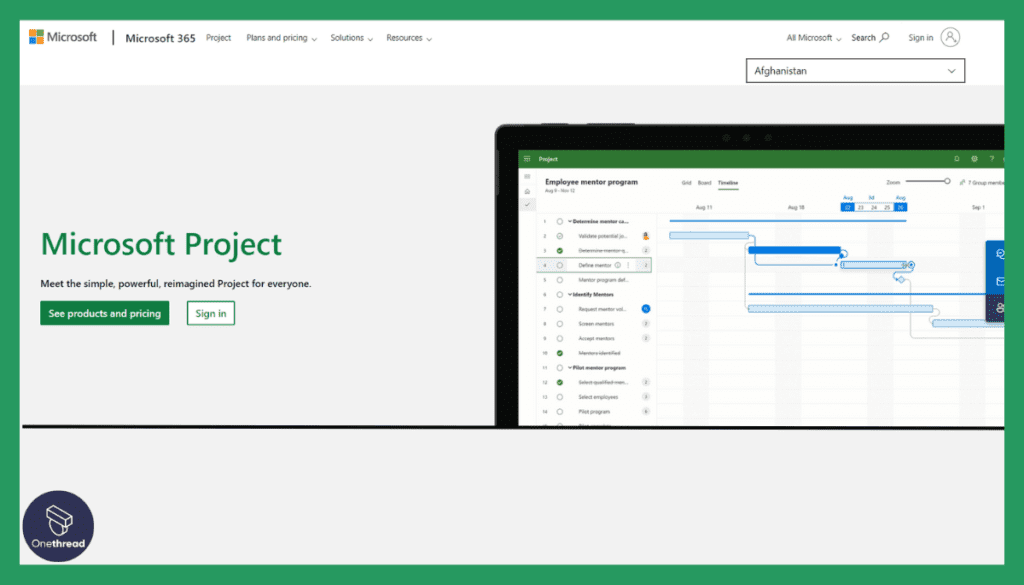
Microsoft Project offers robust project management capabilities beyond basic calendars. With deep functionality to visualize schedules, dependencies, and resources, Project enables detailed planning and tracking. Gantt charts provide timeline views across complex projects.
Microsoft Project has many features. But it’s too complex for most teams. The tools take lots of training to learn. Also, the software is expensive to buy. And oddly, you have to choose between the desktop or online version for the starter plan (Project Plan 1). You can’t integrate both. So people end up emailing Project files around, similar to Excel’s issues. For hard projects, it can help. But smaller teams usually want something simpler.
Despite that, groups invested in Microsoft stack could gain from the Project’s maturity in the space.
Pros of Using Microsoft Project as A Project Management Calendar Tool
- Extensive portfolio management capabilities
- Gantt charts provide timeline visualization
- Useful for enterprise-scale resourcing
Cos of Using Microsoft Project as A Project Management Calendar Tool
- Steep learning curve to adopt
- Expensive licensing model
- Fragmented between desktop vs cloud
- Overly complex for simpler needs
- Collaborative flexibility lags alternative tools
- Challenging for most teams to onboard and use
Pricing Plans
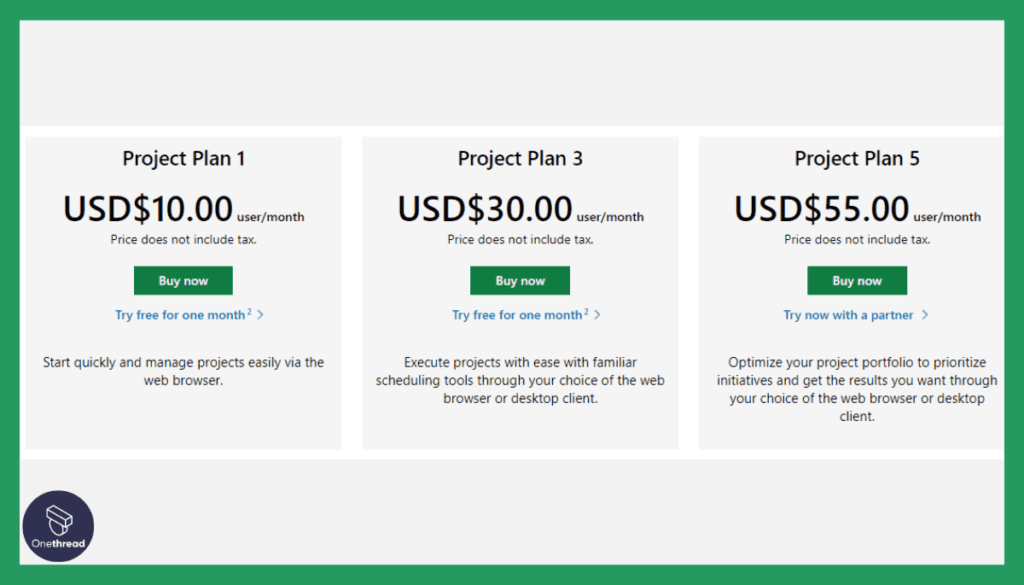
- Project Plan 1: $10/user/month. Web-only, basic features
- Project Plan 3: $30/user/month. Adds desktop app
- Project Plan 5: $55/user/month. Full portfolio optimization
- On-premises: One-time fee for Standard, Professional, or Server
5. Trello
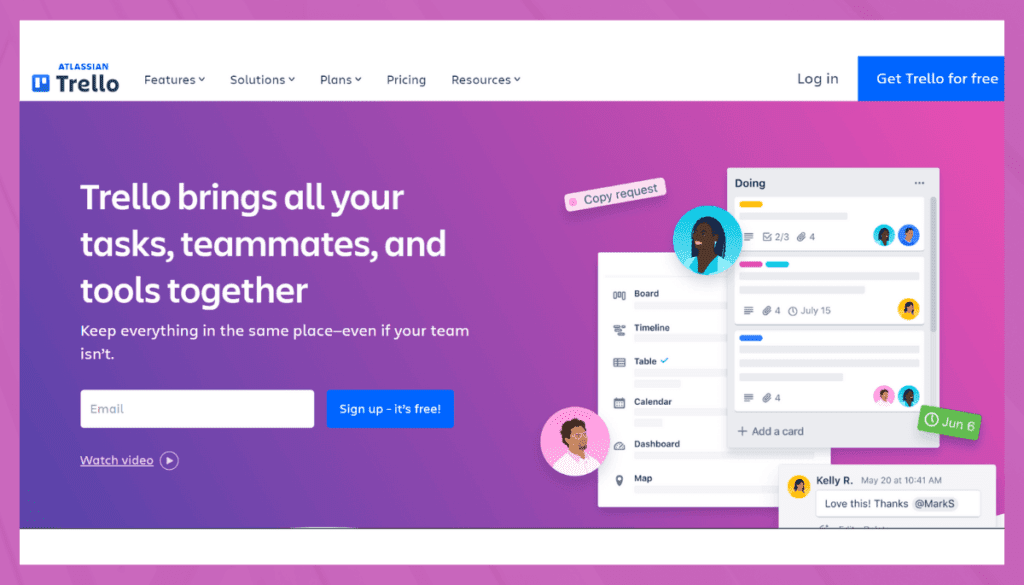
Trello makes it easy to create visual boards and cards for tasks. You can organize your project into columns with deadlines. Team members can add thoughts on cards. So Trello lets people work together on projects in one place.
But Trello does not have lots of features more complex teams need. Things like setting dependencies between tasks or seeing how one delay impacts later steps. Its calendars show what is due but not how items connect. Reports are basic too.
While the bright boards are great for simple to-do lists, bigger projects often require more. As new needs come up down the road, Trello can feel limiting. Moving items between columns is smooth but tracking progress and results can get messy.
So in plain language, Trello is easy to start out and fun to organize simple stuff. But for larger projects, Trello may not give the options some teams require after the basics. Extra views don’t make up for missing data tools.
Pros of Using Trello as A Project Management Calendar Tool
- Intuitive board/card interface
- Easy to get started
- Visual organization with columns
Cons of Using Trello as A Project Management Calendar Tool
- Lacks advanced project management functionality
- Hard to view dependencies between tasks
- Basic reporting to measure progress
- Calendar shows dates but not connections
- Custom fields don’t provide deep project data
- Complex projects outgrow capabilities
- Enterprise security and access controls lacking
Pricing Plans
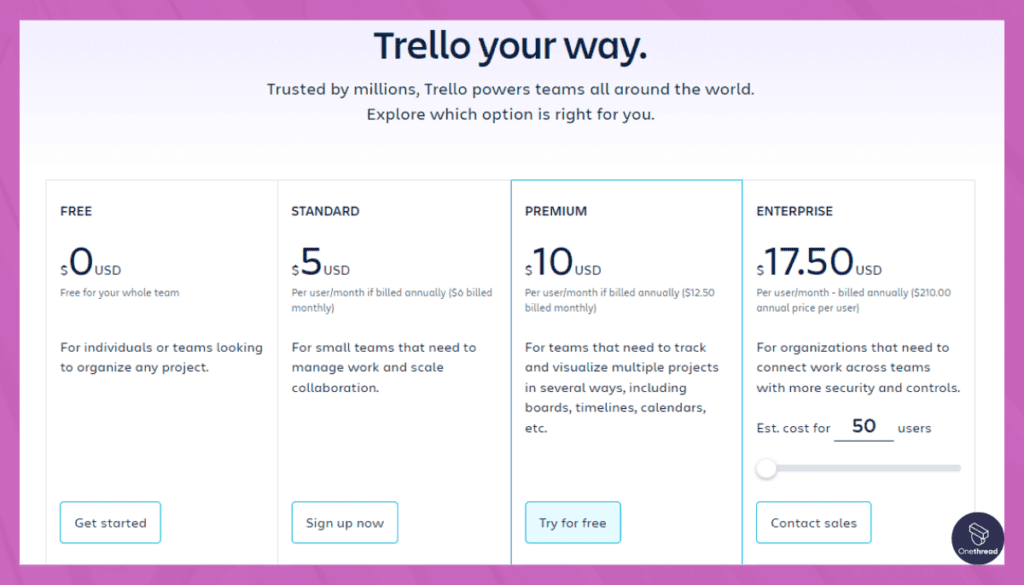
- Free: $0, for individuals/small teams.
- Standard: $5/user/month (billed annually).
- Premium: $10/user/month (billed annually).
- Enterprise: $17.50/user/month (billed annually).
Key Features to Consider in Project Management Calendars
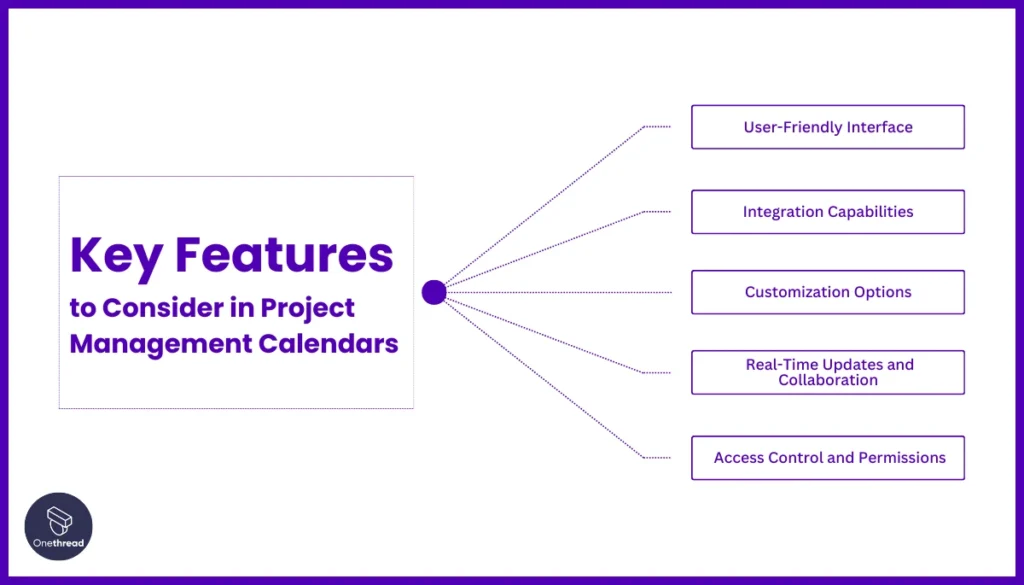
Choosing a Project Management Calendar is a big deal. It’s like picking the right tool from a toolbox. Let’s break down the top 5 features to look for.
1. User-Friendly Interface
An easy-to-use interface can make or break your experience. You want a calendar that everyone on your team can navigate without fuss. Look for drag-and-drop functionality, color coding, and easy zooming options.
2. Integration Capabilities
Your calendar shouldn’t live in isolation. It must play well with other tools like Slack, Google Workspace, or your CRM. Seamless integration keeps data flow smooth and reduces manual entry.
3. Customization Options
One size doesn’t fit all in project management. You want a calendar with customizable views, filters, and fields. This feature allows you to adjust the tool according to your specific project needs.
4. Real-Time Updates and Collaboration
In today’s fast-paced world, real-time updates are crucial. A good calendar should update in real-time and allow team members to comment, attach files, and assign tasks right within the platform.
5. Access Control and Permissions
Last but not least, security matters. You need a calendar that lets you control who can see what. Assign different access levels to team members based on their roles in the project.
Remember, the best calendar tool is the one that fits your needs like a glove. Keep these features in mind as you shop around.
Choosing The Best Project Management Calendar Tool
Your project calendar helps everyone work together smoothly, stay on track, and conquer deadlines. But with so many tools out there, how do you pick the right one? Here are some factors to consider when choosing your project calendar tool:
Team Size
The suitability of various tools varies depending on the size of the teams. Some tools are suitable for small groups, while others are designed to accommodate large teams.
Project Personality
Easy projects can be handled just fine with simple tools, but tricky ones need fancy tools with advanced features like mapping and scheduling functions.
User-friendliness
Some tools are like high-tech robots, super advanced and futuristic, while others are more like friendly puppies, easy to use, and always loyal. The key is to pick a tool that your team vibes with, or they might get all twisted up in knots trying to figure it out.
Budget
Some tools are free, while others have a price tag. Choose one that fits your financial plan, so you can still afford all the other cool project stuff!
Integration Capabilities
Can the tool unify with current workplace apps for easier adoption? See if it connects to document software, email, or messaging to prevent company data silos.
Don’t be afraid to try before you buy! Many tools offer free trials, so you can test them out and see if they’re the right fit for your project adventure.
What is The Best Project Management Calendar Tool?
So if Excel is too nerdy, Google Calendar & Trello are too basic, and MS Project is too complicated (and expensive), what do you use?
Well, fear not, project warriors! Onethread is here to save the day!
Onethread isn’t just a calendar, it’s a dynamic project management solution. Imagine a world where you can:
- Visualize your entire project in one place: Tasks, deadlines, milestones, all neatly organized in a beautiful calendar view. No more jumping between spreadsheets and apps!
- Plan and schedule with ease: Drag and drop tasks, set dependencies, and track progress in real time. It’s like having a superpowered planner at your fingertips.
- Collaborate seamlessly: Share your calendar with your team, discuss tasks, and get feedback instantly. No more email chains or lost information.
- Stay on top of deadlines: Get automatic alerts and reminders so you never miss a beat. Deadlines become your allies, not your enemies!
- Gain valuable insights: Generate reports to see how your project is doing and identify areas for improvement. Knowledge is power, and Onethread gives you the power to succeed!
But wait, there’s more! Onethread is:
- Easy to use: No steep learning curve, even your tech-averse teammates will be up and running in no time.
- Affordable: Flexible pricing plans to fit any budget.
- Secure: Your data is safe and sound with enterprise-grade security features.
Stop struggling with outdated tools and unleash your project’s full potential with Onethread!
Still not convinced? Here’s how Onethread compares to the competition:
- Excel: Great for basic tasks, but lacks collaboration and real-time updates.
- Google Calendar: Simple and free, but not designed for complex project management.
- Microsoft Project: Powerful, but expensive and complex for most teams.
- Trello: Fun and visual, but limited in functionality for larger projects.
- Onethread: The perfect blend of ease, power, and affordability. It’s the superhero calendar tool you’ve been waiting for!
Ready to take your project management to the next level? Try Onethread today!
Try Onethread
Experience Onethread full potential, with all its features unlocked. Sign up now to start your 14-day free trial!
How to Create a Project Management Calendar?
The process of creating a project management calendar varies with the tools you use. However, it doesn’t matter which tool you use, you need to follow some basic steps as rules of thumb.
Step 1: Pick a Suitable Tool
Okay, let’s talk about project management tools! When picking one for your team, think about what you really need. Take some time to check out a few options and find one that fits the bill. Maybe you just need something to keep track of your workflow and stay on top of deadlines, or maybe you need all the bells and whistles.
Step 2: Map Out All Tasks and Milestones
Specify all major deliverables for your project completion. Break down work into small atomic tasks. Understand task dependencies that dictate subsequent work being possible only after prerequisites. You can use a Work Breakdown Structure (WBS) for an organized hierarchy.
Step 3: Estimate Time Durations
For each task, estimate how many hours or days completion will realistically take based on the effort required and team bandwidth. Refer to durations from past projects of similar scope to inform estimates.
Step 4: Assign Start/Due Dates
Set logical start dates based on task dependencies and required order of work. Then assign realistic due dates by adding the expected duration to each task’s start date. Build in small time buffers for unforeseen delays.
Step 5: Assign Tasks to Owners
Clarify which team member(s) will be responsible for progressing each task. Ensure no member is overburdened while others sit idly by continually reviewing the resource allocation workload view. Distribute work evenly while respecting individual capacity and skill sets.
Step 6: Define Milestones
Determine major checkpoints and deliverables that constitute key events over the project timeline. Assign deadlines to make these milestones stand out visually in your project calendar.
Step 7: Set Reminders and Notifications
Use calendar alerts for important due dates to prompt action around milestones or critical path items. This helps prevent surprise fires and ensure alignment. Set additional automated or manual reminders leading up to major dates.
Step 8: Add Statusing Mechanisms
Build in progress indicators like % complete to enable checking task status at a glance. This also powers reports and aggregated views into overall project health and pace of work. Color code tasks as red/behind, green/on track, etc. to highlight roadblocks.
Step 9: Support Collaborative Updates
Pick a project management solution that allows continuous access and centralized viewing of real-time changes from across your team. This provides full transparency into the latest adjustments while reducing ongoing administration.
Now, let’s find out how you can do that using Onethread.
Creating a Project Management Calendar on Onethread
Here is a step-by-step guide to creating a project management calendar in Onethread. But to do that, you need to first sign up on Onethread first:
Step 1: Break Down Project into Tasks
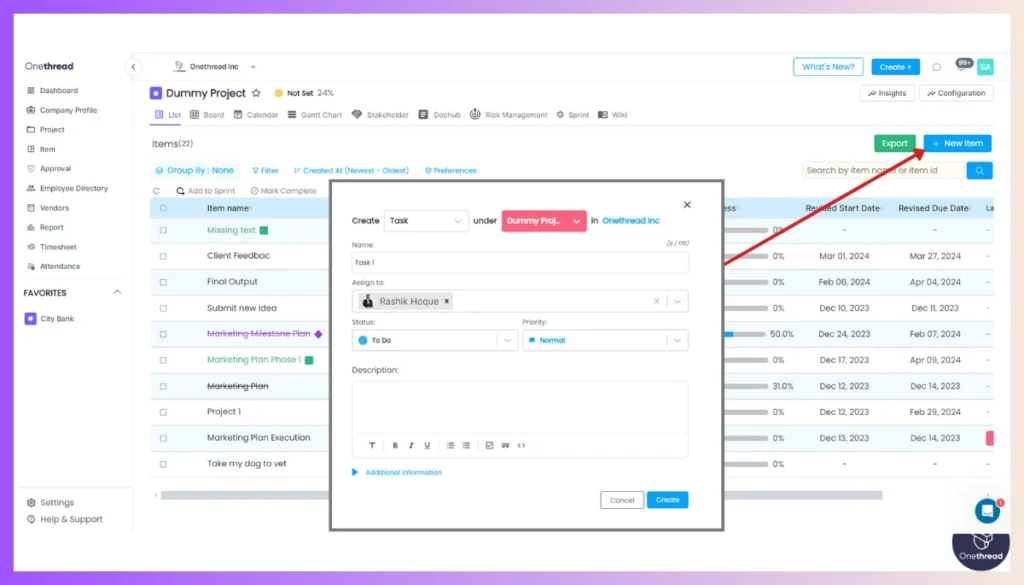
To create a task in Onethread, click the “Item” button from the Create + button, “New Item” or “Add New Item” from a company or project dashboard, or the “+ Create a task in Sprint” button from inside a Sprint.
A form will appear where you can select the task and project, give it a name, choose the assignee, provide status and priority, set start and due dates, set reminders and repetition, set story points, type or create a label, add a dependency task, and add a description.
After providing all the necessary information, click the “Create Task” button.
Step 2: Create Milestones
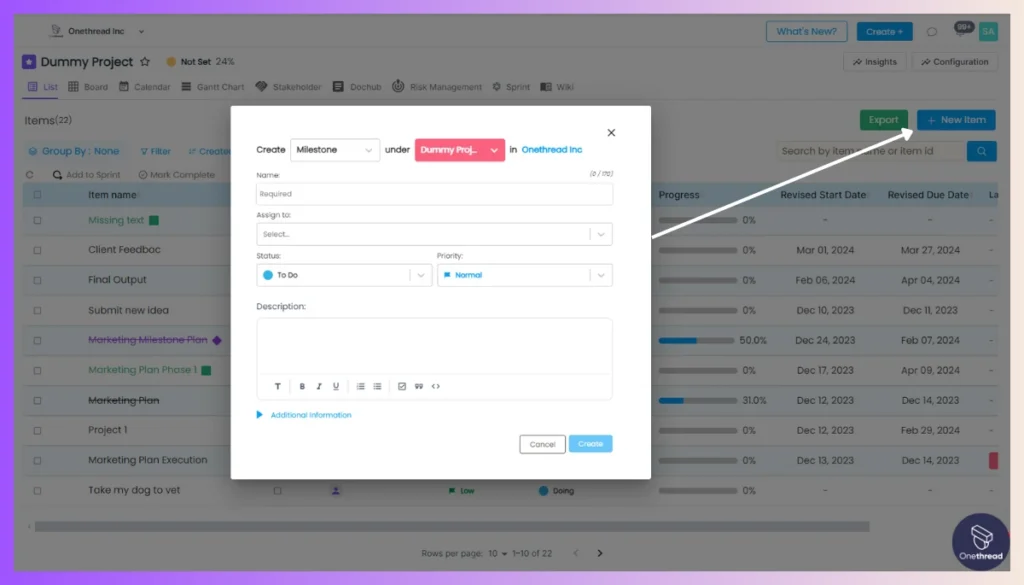
To create a milestone, select the milestone & project from the item form and give it a name. Assign one or more assignees and optionally set start and due dates. Note that start and due dates are required for milestones to appear in the calendar and Gantt chart. Reminders and dependency tasks can also be set. Finally, press the “Create” button.
Step 3: Create Phases
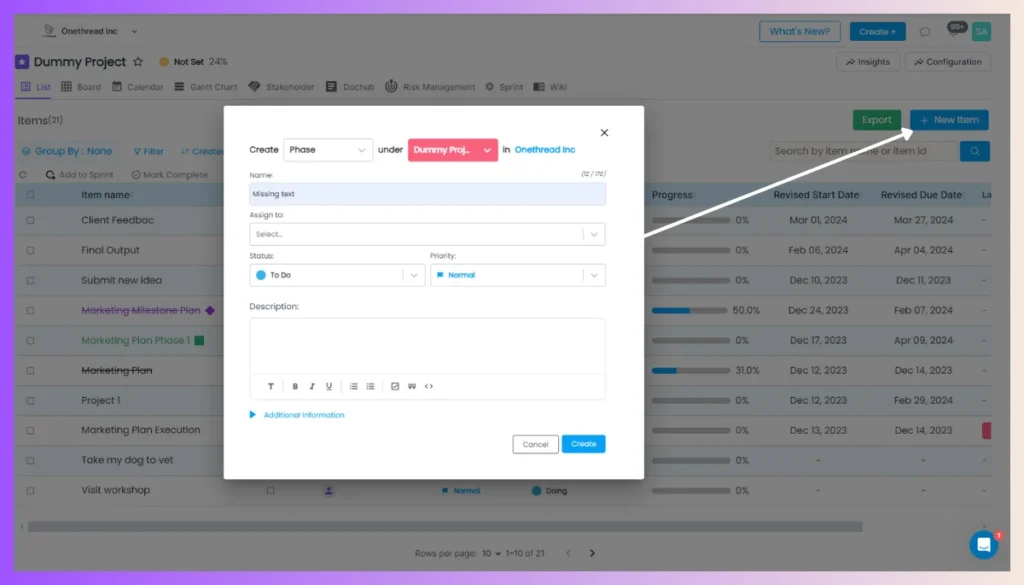
To create a phase in Onethread, follow these steps:
- Select the project from the item form.
- Give the phase a name and choose the assignee(s).
- Set the status, priority, and description.
- Specify the start and due dates (if needed).
- Set reminders and add a dependency task (if required).
Step 4: Add Milestone to Phase
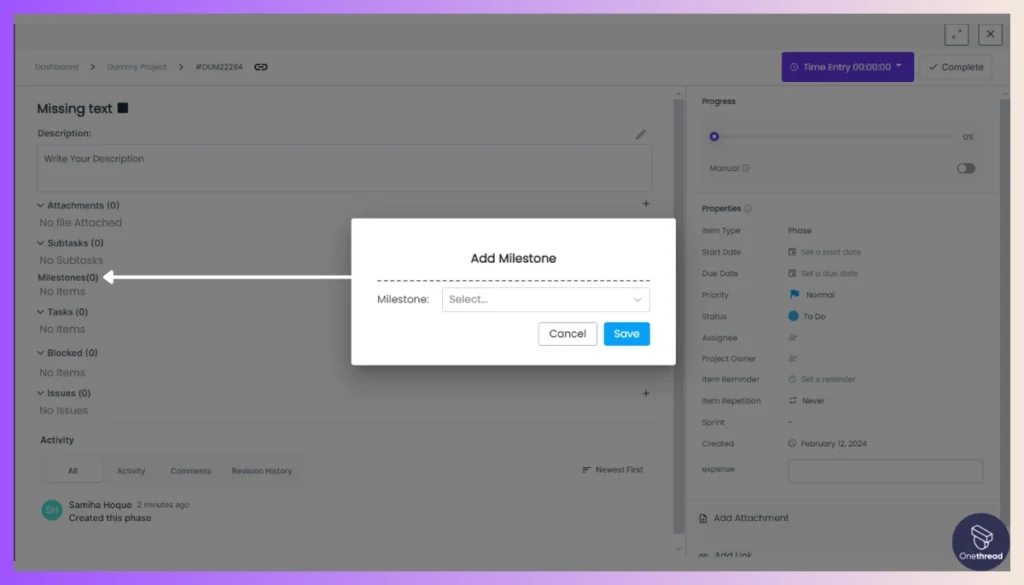
To add a milestone to a phase, select the task from the list or board view and click it. This will take you to the task modal activity page where you will see an “Add to” button on the right side of the “Submit” button. Click this button, choose the desired phase, and save the change.
Step 5: Map Task Dependencies
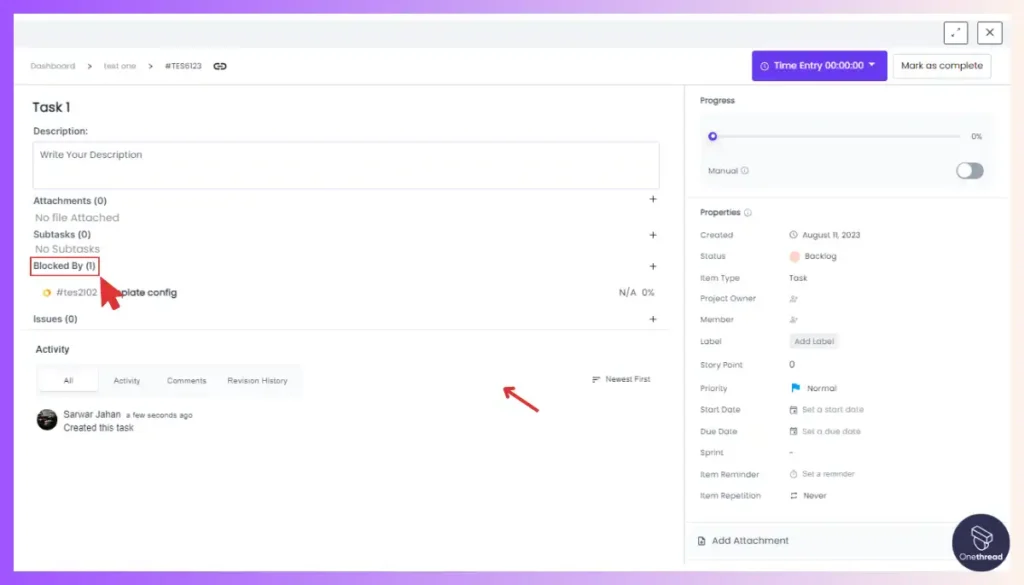
Indicate if tasks rely on any other items (task, phase, milestone) completion. Click a task, view the Dependency section, and choose items to link. Automated scheduling will update interconnected timings.
Step 6: Set Reminders
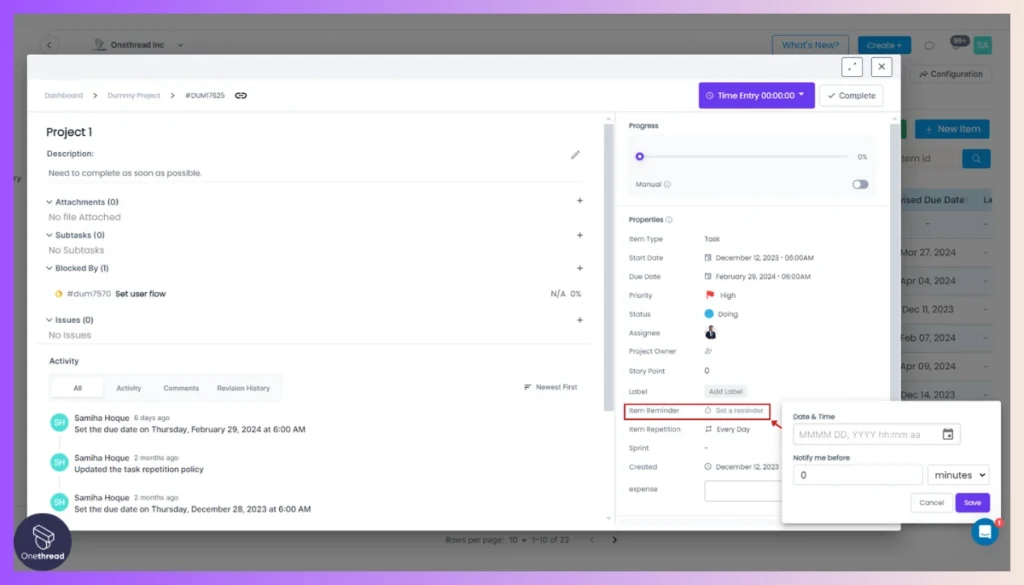
You can set reminders for both tasks and phases.
- To set a task reminder, select a task from a project, click it to open the task modal page, and then click the reminder box. A modal will appear where you can select a date and enter a time for the notification. You can also set a pre-reminder to notify you a specified time before the reminder.
- To set a phase reminder, select a phase from a project, click the Item reminder box, and a modal will pop up. From there, you can select a date, enter a time, and set a pre-reminder for the reminder.
Step 7: Assign Due Dates
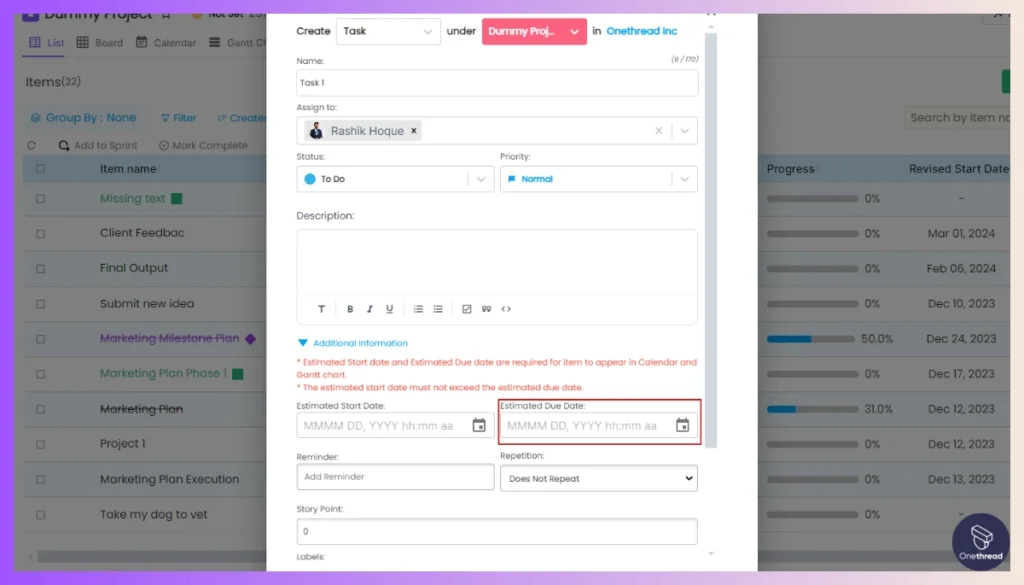
- To assign a task’s estimated start and due dates, first select a task from a project which will open the task modal page. Then, click the estimated start and due date fields and provide the necessary information.
- To set a phase’s estimated start and due dates, select a project phase to open the phase modal page. Then, click on the respective date fields and provide the desired dates and times.
Step 8: Review Calendar View
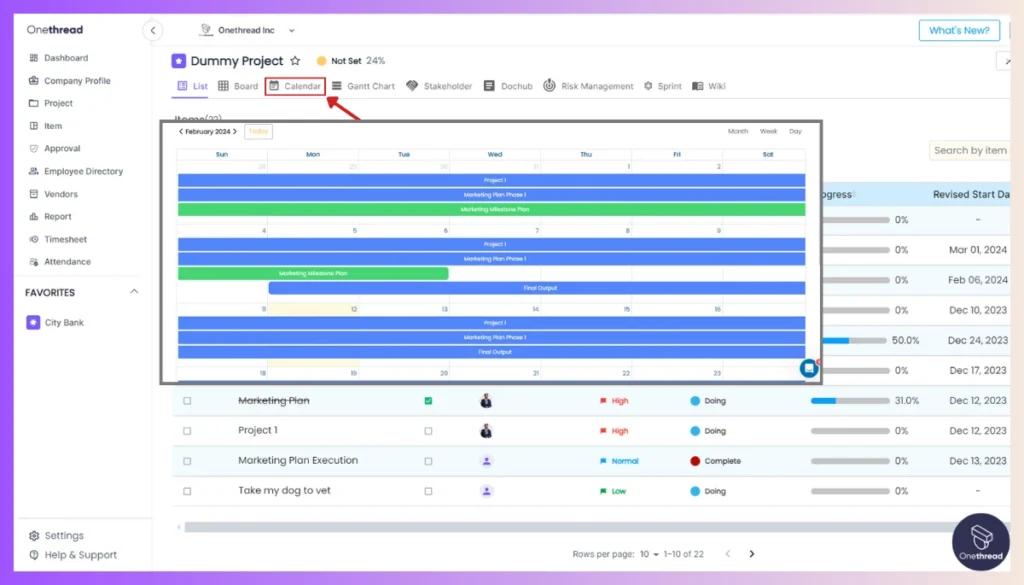
See all tasks, phases, and milestones plotted on the calendar. Drag-drop items to reschedule while retaining dependencies. Identify resource conflicts.
Step 9: Track Progress
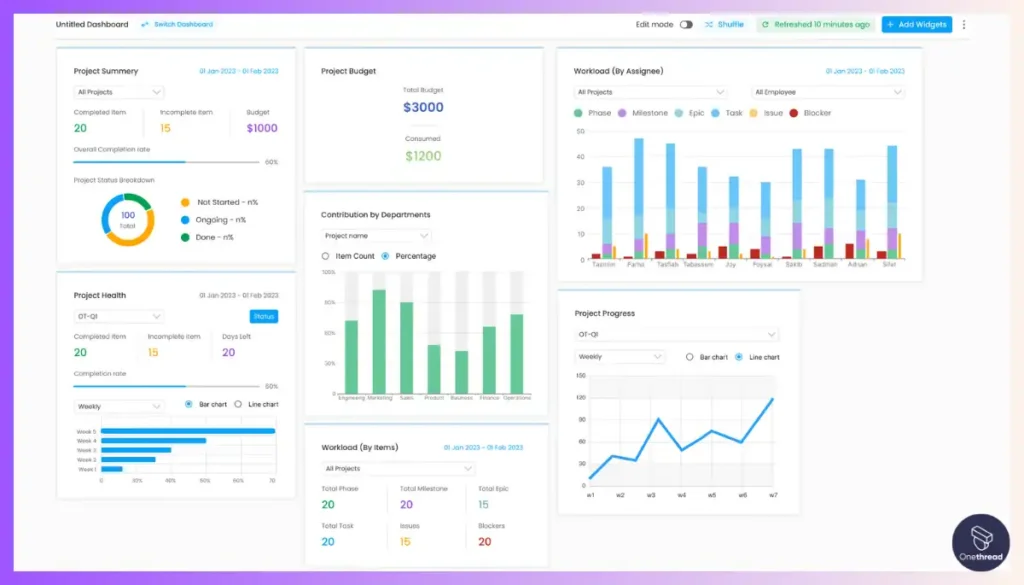
As work advances, mark tasks as Started/Completed. Dashboard rolls up metrics to quantify real-time project status versus plans.
Now, your calendar is ready and you can enjoy numerous benefits by creating your project management calendars on Onethread. To mention some:
- Enhanced Visibility
The centralized calendar gives clear visibility into upcoming deadlines, milestones, and day-to-day tasks across the project timeline. Everyone understands expectations and can plan work accordingly.
- Better Collaboration
Team members can add status updates, share attachments, and discuss project plans directly on calendar task items. This real-time information exchange improves coordination.
- Identify Issues
By overlaying all project elements visually on a shared calendar, you can easily spot potential resource conflicts, bottlenecks, or scheduling issues. Take proactive action by rebalancing workloads.
- Flexible Resourcing
Easily make changes to who’s working on tasks by just dragging and dropping their names on the calendar. You can also balance out workloads or move important deadlines with a few clicks. And the best part? Everything will update automatically!
- Tracking & Analytics
As things get crossed off the to-do list, the project dashboard measures how much is done. This lets you keep an eye on how things are coming along, based on the data
Additionally, Onethread’s other views provide complementary benefits:
- List View: Customizable table to manage project data fields
- Board View: Visually map team workflows using the Kanban system
- Gantt View: Identify critical paths and task dependencies impacting project timelines
Best Practices for Creating Project Management Calendar
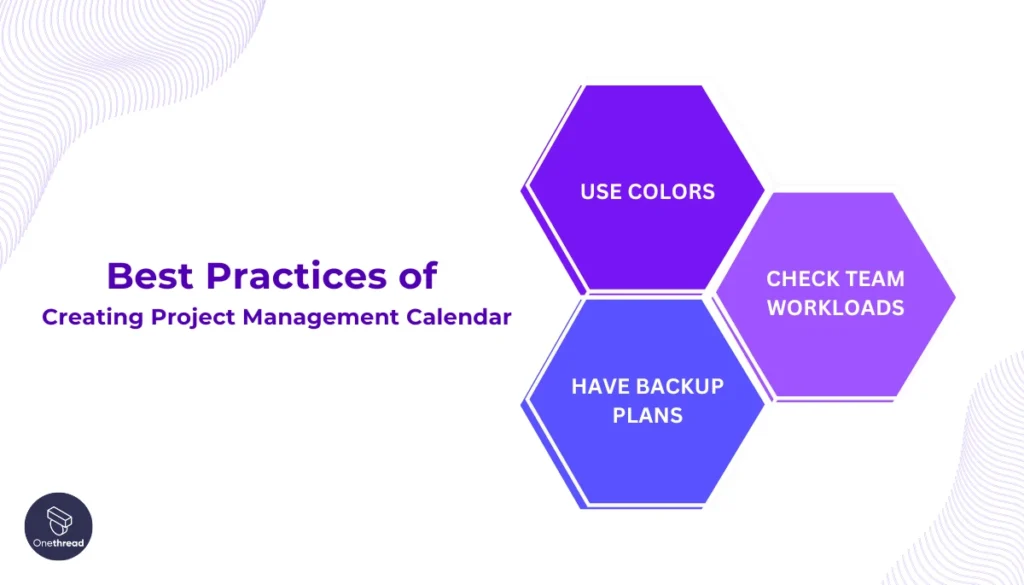
Here are the best practices for creating an effective project management calendar:
Use Colors
Color code your calendar. For example, blue for meetings, red for big deadlines, green for milestones, etc. This makes it easy to see different task types at a glance. No need to read every word. Colors help the calendar make sense faster.
Check Team Workloads
See if assignees have too much or too little to do. Filter by person to check the hours planned per week. Too many means overload. Too few means people are free to take on more. Rebalance items across the calendar so no one is doing way more than others.
Have Backup Plans
Projects often face surprises that delay work. Build contingencies into the calendar. Think “what if” for risks like someone getting sick. Move dates and tasks around to create Plan B options. Tools allow trying different schedules without losing data.
In summary, use colors to make types of tasks stand out. Don’t overwork some team members more than others – keep work evenly distributed on the calendar. Also, prepare backup schedules for unexpected issues arising mid-project. This keeps timelines on track despite surprises. The goal is to keep the calendar optimized for your team’s unique needs and capacity.
FAQs
How do Project Management Calendars differ from regular calendars?
They are more focused on project-specific timelines, milestones, and resource allocation.
Can it integrate with other tools?
Many can integrate with project management software, email, and communication platforms for seamless operations.
Is it for individual use or team use?
Both. It helps individuals stay organized while also offering features that promote team collaboration.
Is it mobile-friendly?
Most modern project management calendars are accessible via mobile apps.
How does it aid in resource management?
It allows you to allocate and track resources, preventing overwork and resource conflicts.
Final Thoughts
So, a well-utilized project management calendar is more than just a schedule; it’s a strategic tool for success.
You enhance both productivity and project outcomes by prioritizing tasks, setting clear deadlines, promoting team transparency, integrating with other tools, and keeping it up-to-date. Make your calendar work for you, not just as a tracker but as a planner and motivator.